The Photo Import form is used in all methods of importing one or more images into civil pro. This includes;
| • | the New Photo function at the bottom of the Photo Register |
| • | the Batch Import function |
| • | the Get Image function accessed from the Preview Panel context menu |
When these functions are invoked, a dialog appears. Select a file (or multiple files for the Batch import) and the Import form appears.
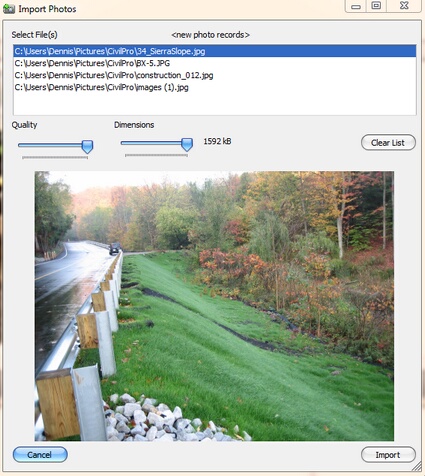
Fig 1. The Photo Import page - showing images imported using the Batch Import
This page allows you to adjust the storage size of the files you are importing. To adjust the image quality and dimensions, move the Quality and Dimensions sliders. The image preview will be updated and the size on disk recalculated. The quality and size settings you have selected will be applied to all images in the batch.
When you have completed the import, a record will exist in the Photo Register for each image, and your images will be attached to them. The descriptions in the register will need to be updated. Civil pro will try to determine the photo date from the photo's properties. If it cannot, you will also need to update the Date field.
Create links to other records in civil pro using the Related Items panel.