A transmittal is used to officially notify people that a document has been revised. To create a transmittal, simply enter the data in a new row (you will need to ensure that the Enable Editing option has been selected from the context menu). The information collected for each transmittal is;
Transmittal ID |
A unique identifier automatically generated by civil pro |
Description * |
A description of the transmittal - Revision Advice by default when automatically creating transmittals |
Transmittal To |
The person the user is addressed to |
Transmittal Date |
The date the transmittal is generated |
Date Confirmed |
If you are tracking when transmittals are acknowledged as having been received, the date can be recorded here. |
Each transmittal has a list of documents, a specific revision for, and a quantity of each accompanying the transmittal. These can be added manually in the Transmittal Items panel - this is accessed by double clicking the transmittal or selecting the Show Transmittal Items option from the context menu. They can also be added by double clicking the "Docs Transmitted" heading in the Related Items panel, and dragging the appropriate document onto the heading.
Automatically adding revisions
If you know a person needs to be advised of changes to documents on their distribution list, create a transmittal and select "Add Outstanding Docs" from the context menu. Any document whose latest revision hasn't been transmitted will be added to the transmittal.
Automatically creating outstanding transmittals
For a list of all users with outstanding transmittals, use the "List Un-transmitted Users" option from the context menu. In the popup of users with outstanding transmittals, selecting one or more and clicking the OK button will automatically create new transmittals for the selected users and add the outstanding documents.
Seeing more documents and revisions
When you are presented with lists of documents to add to the transmittal, it will show either;
i) Documents with un-transmitted revisions
ii) The documents distributed to the person to whom the transmittal is addressed
iii) All document
By default, only documents with un-transmitted revisions are shown in the drop down lists. This can be changed by altering the selection in the context menu.
Reports
One or more transmittals can be printed by selecting them and clicking on the "Print Transmittal" option in the Reports menu at the bottom of the form.
The transmittal register can be printed by selecting the option from the reports menu.
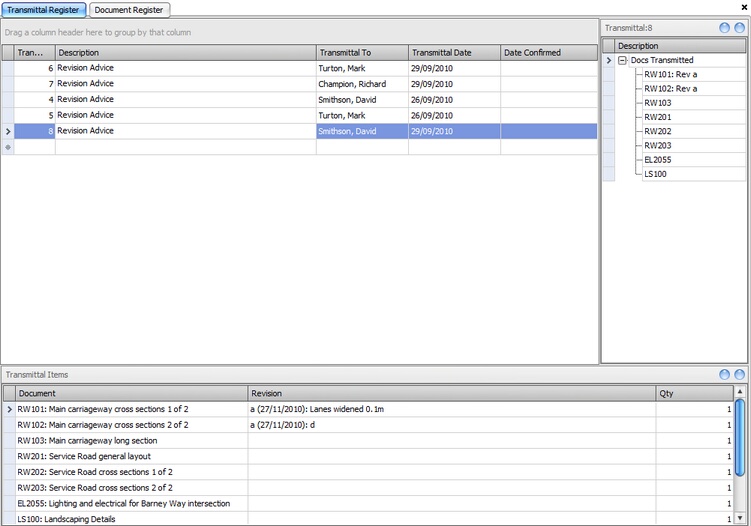
Fig 1: Transmittal Register