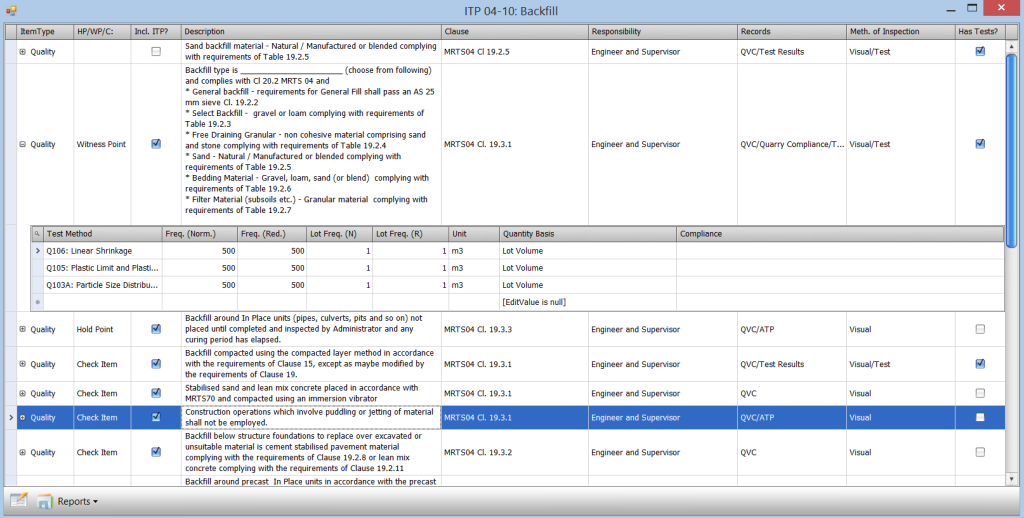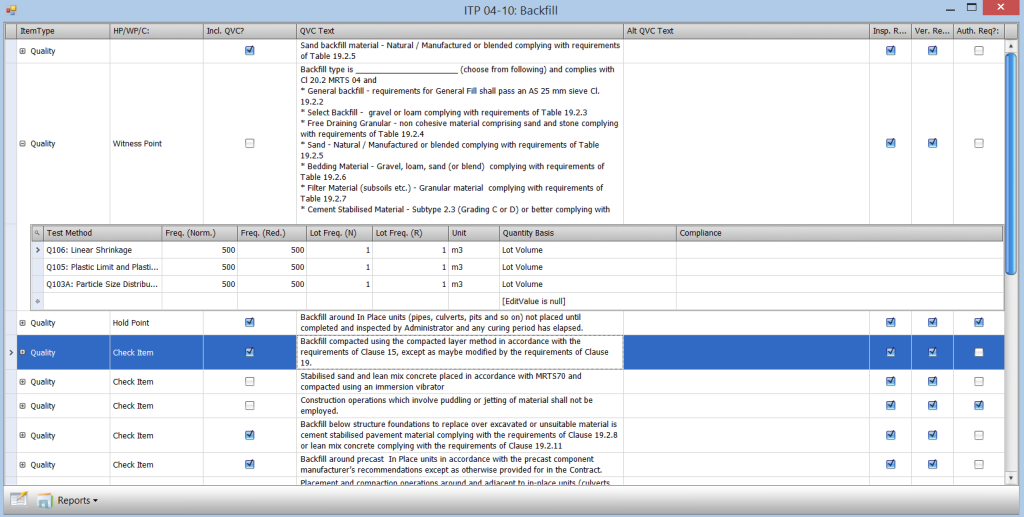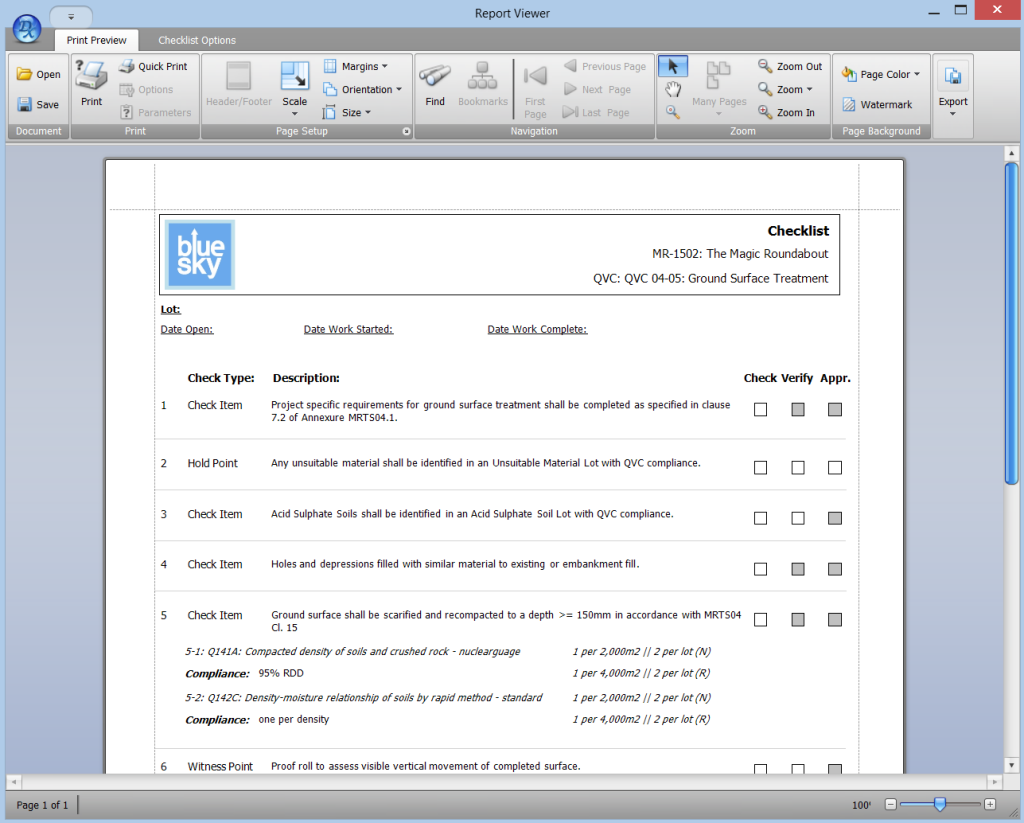In order to comply with a Specification, a summary of the required inspections and tests for each different work type must be compiled. This is managed in Civil Pro using the Specifications Register, in which ITPs can be added, edited and viewed.
Traditionally, maintaining ITP and Checklist Register has been done with Word and Excel documents. This results in inevitable version control issues, disparity in the information included, and in layout. For every different work type, 2 documents (ITP/Checklist) containing essentially the same information must be managed and coordinated, and this is generally done quite poorly with word processor based forms.
Using the Civil Pro ITPs, you record the information for your Inspection Test Plan in Civil Pro by specifying steps in the inspection and testing process, how each item is inspected, what records are kept, the Specification Reference and person responsible. Each line item is categorised as either a Check, Milestone, Witness Point or Hold Point. Where specific testing is required for an item in the ITP, Civil Pro supports the linking of tests from the Test Method Register. For each test you can specify the conformance criteria, minimum number of tests required for each Lot and the frequency of testing. The screenshot below shows the test requirements for the backfill material.
To create a Checklist from your ITP, simply change views using the ITP Context Menu, and specify the Check, Verify and Approve status for each line by toggling check boxes. Individual lines can be excluded from either the Checklist or ITP with a single click.
When you need a Checklist for a Lot, simply select the template from the Specification Register and a copy is made and attached to the Lot. It can either be used as is, or customised without affecting the original template. Users can then print a hard copy to be completed manually in the field (refer to the below screenshot), or complete the Checklist electronically using the Civil Pro Mobile app. The sign-offs for the Checklist are defined by shaded and unshaded boxed as defined in the Checklist View.