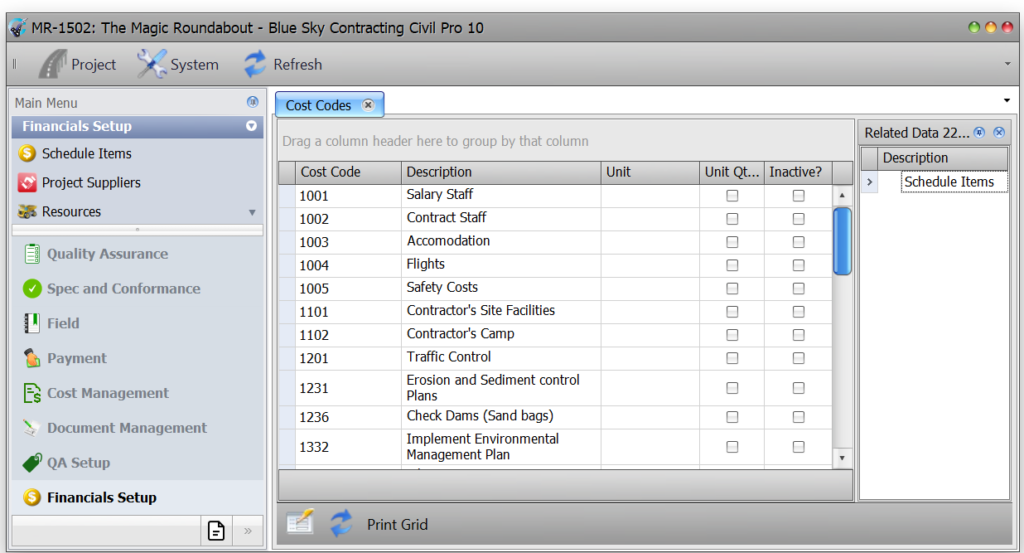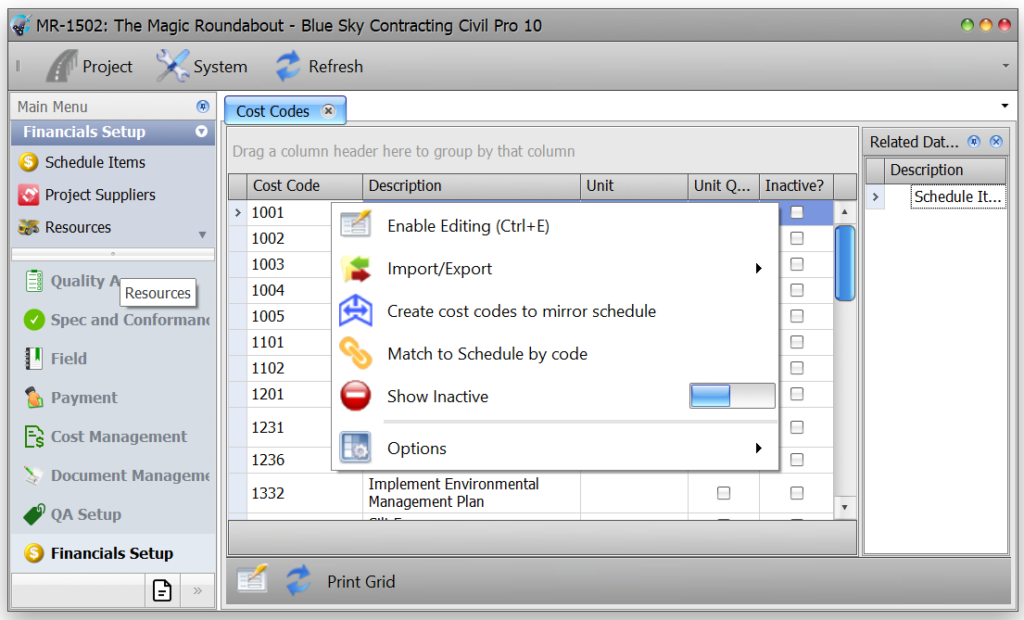In Civil Pro, cost codes are used to compare costs with budget or revenue. You can set your cost codes up however you like. If you have a small concise payment schedule, you might just have a cost code for each schedule item, or alternatively, you can have a set of cost codes relating to specific activities, and then assign part or all of individual schedule items to each code.
The Cost Code register is accessed from the Financials Setup section of the Main Menu – Financials Setup=>Cost codes.
Contents
Adding, updating and deleting
To add or edit a record, Enable Editing and add or update the data directly into the grid. Alternatively, records can be imported from and exported to CSV files, or from a Repository Project. Refer to the importing data help topic. The import functions are accessed from the Context Menu.
To delete a record, select it in the Register Grid, and press the delete key. Editing must be enabled to delete a record.
Related Items
The Related Items Panel shows schedule items assigned to the current cost code, and the percentage of the item assigned. While it is more common to build the relationships between cost codes from the schedule item register, they can also be modified from the Cost Code Register.
To add a link to a Schedule Item:
- Double click on the Schedule Items heading in Related Items Panel. A list of Schedule Items will be displayed.
- Either drag and drop, or double click the schedule item(s) you wish to associated. They will be added with a distribution of 100%.
- To change the allocation %, close the Schedule Item Selector, and then double click on the Schedule Item in the Related Items List.
- The Schedule Cost Code Allocator will be displayed.
- In the allocator, set the allocation for each cost code linked to the Schedule Item. You will only be able to save changes if the total distribution is 100% for the schedule item.
In the allocator, there is a column labeled Excl. Qty. Marking this column will prevent the Schedule Item Quantity being included when automatically calculating the Budget Quantity from a Cost Code’s Schedule Item allocations.
Import/Export
Import cost codes
Imports Cost Codes from a CSV file. Refer to the Importing Data help topic.
Import from Repo
Imports Cost Codes from any project in the current database marked as a Repository. Optionally tries to automatically create links by matching Schedule Item Numbers across the Repo and current project.
Export cost codes
Exports Cost Codes to a CSV file.
Create cost codes to mirror schedule
Creates a Cost Code for each (non heading) Schedule Item, and assigns 100% of the Schedule Item to its mirrored Cost Code.
Match to schedule by code
Identifies the first (non heading) item in the Schedule with a Schedule Number the same as each selected Cost Code and creates a 100% allocation where a match is found.