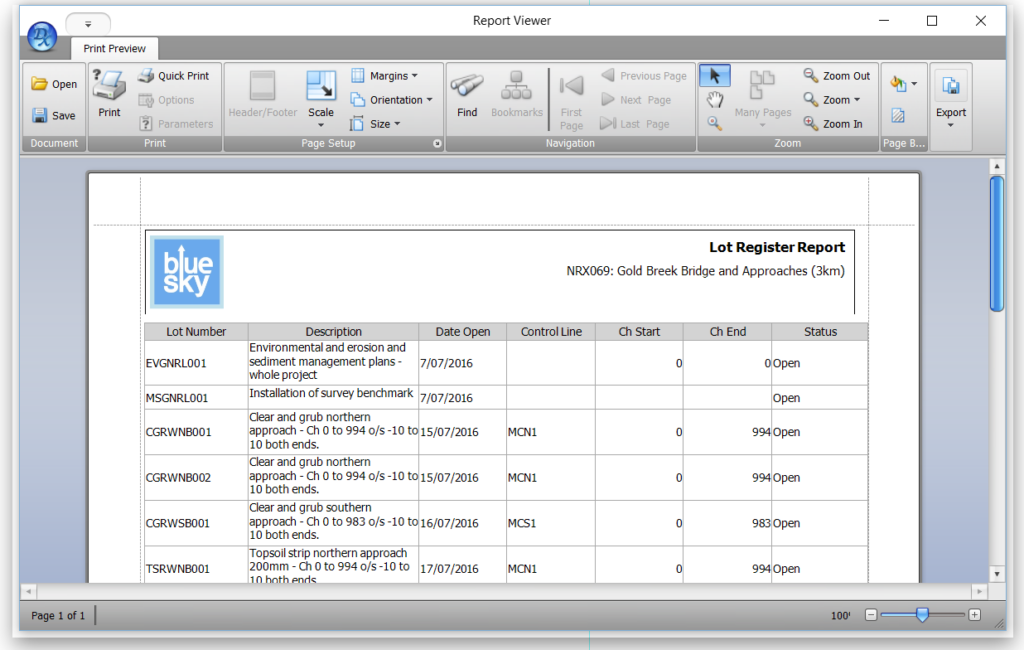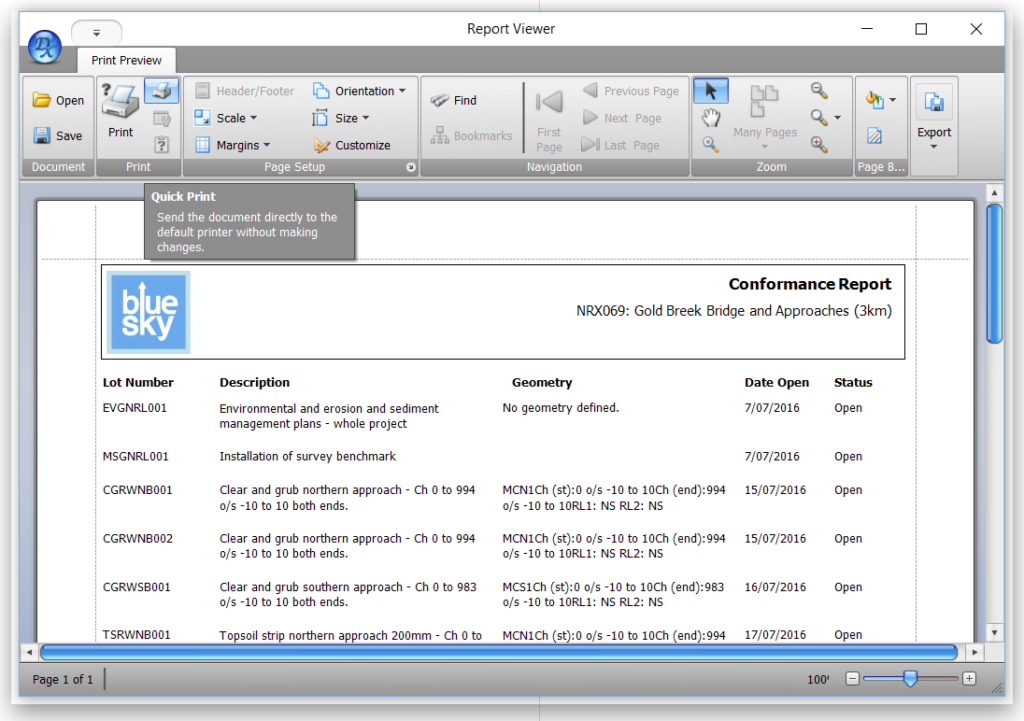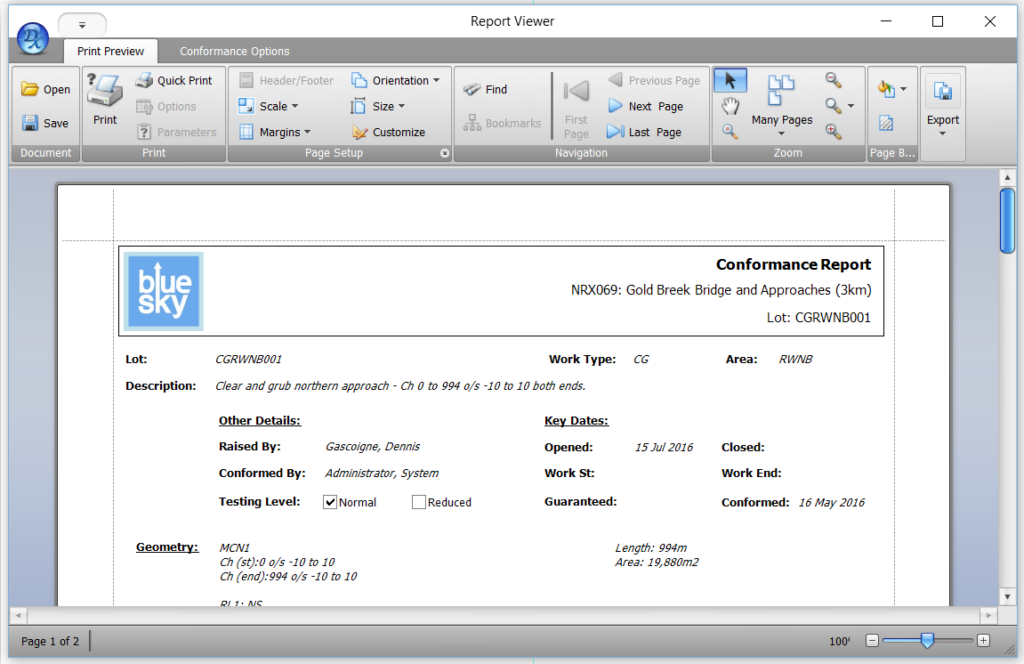Civil Pro has extensive reporting capabilities.
- All registers can be printed as they currently appear on the screen – including filters and column layouts.
- Registers can be printed with standard pre-baked report layouts.
- Reports for the different record types can be printed for individual records or in bulk using standard pre-baked reports e.g. NCR Reports, Lot Conformance Reports, Test Request Reports.
- If you don’t like the standard reports, create your own custom ones using the Custom Report Designer.
- At any point in your project, print a folio of all the records relating to one or more Lots with the Conformance Folio Builder. Use this to create a handover package or archive at the completion of your project for all Lots.
All reports are displayed in a report preview window from where the user can send them to the printer or export them into many different formats including PDF, Excel, RTF and XML.
Civil Pro even provides the capability to provide details of an email server so you can email your reports directly from Civil Pro. Alternatively you can use the email export options to have the reports attached to, and sent through, the local user’s normal mail client.
Contents
Printing a register grid
Printing a Register Grid is as easy as selecting the Reports => Print Grid option in the Register Menu. In simpler registers like the Area Code Register, the print function is directly on the Register Menu. The Register Grid report will show the data in the Register as customised in the current page including filters, sorting and hidden/visible columns.
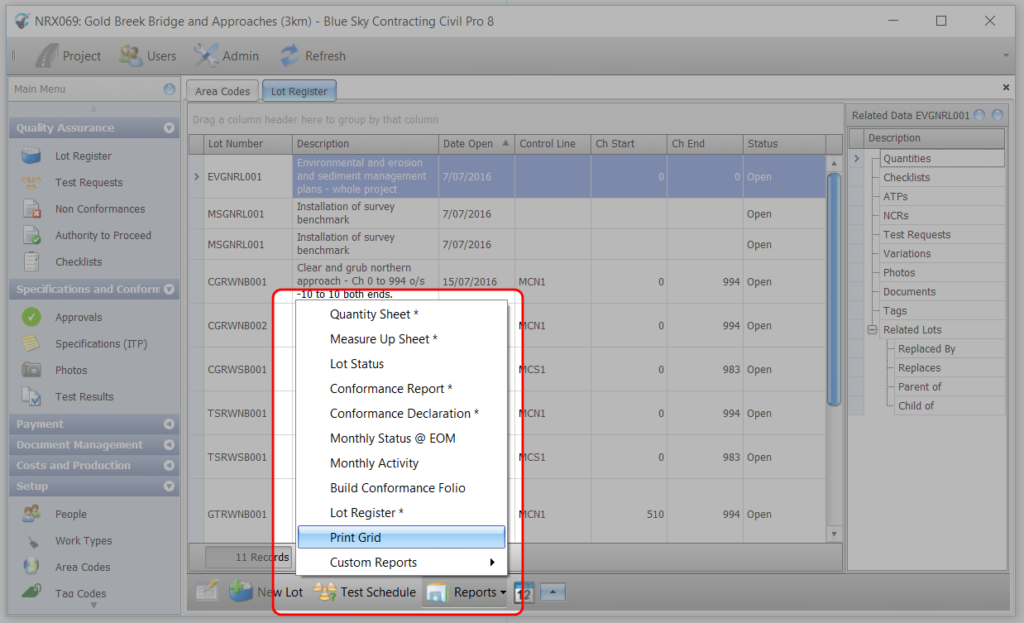
Printing a register report
The Register report is accessed from the reports sub item in the Register Menu Reports => Lot Register. In contrast to a grid print, a Register is printed exactly the same way every time – either as the Civil Pro standard layout, or a layout you have defined in your Custom Reports. The only impact the Register grid has on the report is that any filters currently applied will also be applied to the report.
Printing NCRs, Test Requests, ATPs, Lot Conformance Reports etc.
There are numerous reports that can be generated for individual records in Civil Pro as standard. There are even more if you create your own Custom Reports. To print a report for a record, select it in the Register grid and click on the report you want from the Reports sub menu on the Register Menu.
Tip:
If you want to print several individual reports, select the multiple records you want while holding the CTRL key, then select the report. Individual reports for each of the records will be printed in the one preview with page breaks in between.