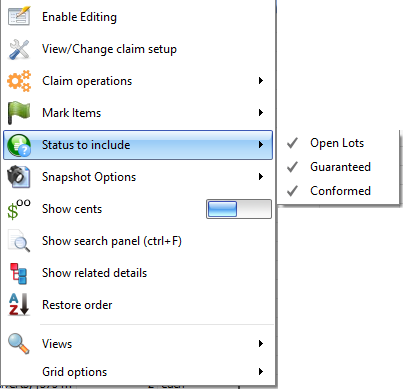A project’s Progress Claim represents the revenue side of financial management. Using Civil Pro’s Progress Claims you can use this same data to fully manage not only your revenue, but your earned budget, certified amounts, under/overclaim and payments owing for both your project, and for individual cost centres.
A Progress Claim usually generated for each individual reporting period (typically each month). This same reporting period is used to categorise daycosts and budgets. A Progress Claim at its most basic consists of the project schedule and a claim quantity for each Schedule Item.
The Progress Claim Register is much more than just your claim however. It is also where the entire project financial performance is summarised. The Grid lists every reporting period for the project, and for each reporting period summarises the revenue, earned budget, daycosts, invoices and profit – both to date and for the current period. It also details expected revenue and budgets at completion and accounts for adjustments such as security, retention, amounts paid and over/under claim.
The Progress Claim itself is accessed by double clicking on the relevant reporting period. The Progress Claim provides the detail that is used to calculate the valuations in the Progress Claim Register.
As you can already see, management of Progress Claims is one of the most powerful sections of Civil Pro. While we make it as intuitive as possible, this comes with some unavoidable complexity. To assist in understanding how this all works, we have broken the help topic into 3 parts.
- Progress Claim concepts (this topic)
- Progress Claim Register
- Progress Claim Details
The Progress Claim register is accessed from the Payment section of the Main Menu.
Contents
Important civil pro claim concepts
Civil Pro’s claims are project TO DATE
This means each claim is for the total value of works completed to date NOT the quantity of work done in the reporting period.
Civil pro uses claim to date because:
- It is the industry standard.
- Monthly quantity reports really do not make any sense as a means of determining payment. When the contractor makes a claim for a month, the client reviews it and will generally make at least some changes in their certification which the contractor may or may not agree with. For those disputed schedule items, what gets paid the next month? – the difference between previously approved and what the contractor thinks is completed, or the amount previously claimed? How do you track this month to month? How is it reconciled at the end of the project? It becomes a mess.
Civil Pro V9 can of course calculate the amount claimed for each item in a reporting period. It does this automatically by deducting the Certified Value for each item in the previous Claim from the Claimed Value in the current claim.
The progress claim is a COPY of the schedule
When the Progress Claim is first created, a copy is made of the Schedule as of that time. If you update the schedule and need this to be reflected in a Progress Claim, then you must rebuild the claim – there is a Context Menu item in the Claim detail for this – refer below.
Variations must be added to the schedule to be included in the claim
The Variation Register tracks the identification, notification and status of Variations (refer to the Variation topic). Variations are not automatically included in the Schedule and therefore, not included in the Claim. To include a Variation in the Claim it must be added to the Schedule. This can be easily accomplished from the Variation Register’s New Schedule from Variation Context Menu option.
As the Schedule is copied to make the Progress Claim, it is important to add any Variations before the Claim is built.
Claim quantities
The quantities for your claim can be determined in 3 different ways:
- calculated automatically from the Lot Quantities associated with your QA records (QA backed Progress Claim)
- entered directly (analogous to an Excel claim)
- copied from the previous Claim and then updated manually
Schedule item types
All Schedule Items are either:
- Fixed Rate or Variable Rate and
- Pay Item or Overhead Item
By default, all items are Fixed Rate | Pay Items, unless set otherwise.
The type of a Schedule Item is a property of both the Progress Claim and the Schedule. Generally, it is desirable to set the Schedule Item Type for the Schedule, as this is then persisted to all Claims created from that point on. In fact, if you set the Schedule Item Type at the Progress Claim Level, you will be prompted to also update the Schedule Item from which the Claim item is derived.
The Type of a Schedule Item is set from the Context Menu in the respective Register by selecting the Schedule Items and using the Mark Items submenu. You can tell the Type of a claim item by its shading. Cells for items of each Type are coloured as follows:
Fixed rate schedule items
Schedule Items in Civil Pro are normally fixed rate and this is the default.This means that from one claim to the next, the only thing that changes is the quantity.You cannot edit any of the rates for a fixed rate schedule item:
- Value to Date = Qty to Date * Original Schedule Item Rate
- Value for September = (Qty to date September – Qty to date August) * Original Schedule Item Rate
Variable rate schedule items
Generally, the reason a Schedule Item is variable rate is because it is a lump sum variation. Consider the following:
- A Variation is registered for (example) construction of a private access in July – it is performed on Dayworks and is partially complete at the end of August. The accumulated charge to the client at that time is 1 x lump sum at $3,500.
- During September, additional work is done to a value of $5,500 total. The quantity remains 1 x lump sum, however the rate has changed and is now 1 x lump sum at $5,500.
Schedule pay items
A Schedule Pay Item is a normal Schedule Item that has a sell rate and is included in a Progress Claim. If you are using Civil Pro for budgeting, then it will also have a DJC rate. A Schedule Pay Item can be fixed or variable rate.
Schedule overhead items
An Overhead Schedule Item is an item that is included in the construction schedule for the purposes of the user’s internal financial reporting. It is not included on Progress Claims to the client. The most common use for an Overhead Schedule Item is an item with $0 sell rate, but with a budget rate. A Schedule Overhead Item is usually a fixed rate, but can be variable rate.
Status (QA backed claims only)
Where Lot Quantities are used, each individual Lot Quantity is statused as of the cut-off date. You can specify which statuses are included in your Progress Claim. By default, all statuses are included. To specify which statuses to include either adjust them when the Claim is created or select/unselect the status type in the Status to Include submenu of the Claim Grid Context Menu (right click on the top grid).
Effective quantity
When Civil Pro creates a snapshot, it uses the Effective Quantity. The Effective Quantity is calculated using several properties of the Lot Quantity record and the Lot record as detailed below. This calculation differs for Lots of different status. For more information on Lot Status, refer to the Lot Register topic.
Open lots
Effective Qty = [lot quantity] * [lot % complete] * [lot qty % complete] * [reduced payment factor] * [non-claimable]
Default values
- Lot % complete = 0%
- Lot qty % complete = 100%
- Reduced Payment Factor = 100%
- Non-claimable = 1
Conformed and guaranteed lots
Effective Qty = [lot quantity] * [reduced payment factor] * [non-claimable]
Rejected lots
Lot Quantities for Lots that have been rejected are will be included in snapshots if the rejection date is after the cutoff date.