The Instructions Register is a record of all instructions received or issued on site. The Instructions register is accessed under the Field heading within the main menu.
Contents
Instruction Register Fields
The default view contains the following fields:
- ID – a unique number generated by Civil Pro for each new instruction entry
- Date – the date the entry was created
- To – the addressee of the instruction
- By – the creator of the instruction
- Instruction – the details of the instruction
- Is from Diary – box is checked if the instruction is part of a Site Diary entry. See the Site Diary page for further information.
Adding an Instruction
- Once in the Instruction Register click on New Instruction from the Ribbon Menu.
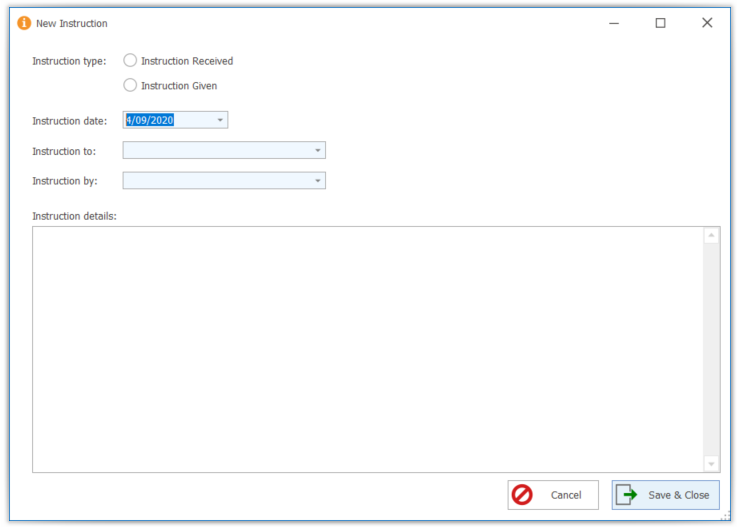
- The New Instruction screen will appear. Complete the required information and details and when finished click Save & Close.
Linking an Instruction to a Related Item
An instruction can be linked to related items – Lots; Variations; Contract Notice or Filestore Documents:
- From within the Instruction Register select the instruction you wish work with by clicking on the line.
- Once selected double click on the heading of the item you wish to link to within the related items tree to the right of the screen.
- The relevant item selector screen will appear. Double click on the item you wish to link the instruction to.
- Close the selector by clicking on the red button at the very top right of the selector screen.
- You will now see that the selected item will appear as a related item in the related items tree to the right of the screen.
Closing Out
Once any actions relating to an instruction have been completed it may be closed out:
- Select the instruction you wish to close out from within the register then select View Close Out from the Ribbon Menu. This opens the Close Out Instruction screen ready for details to be added.
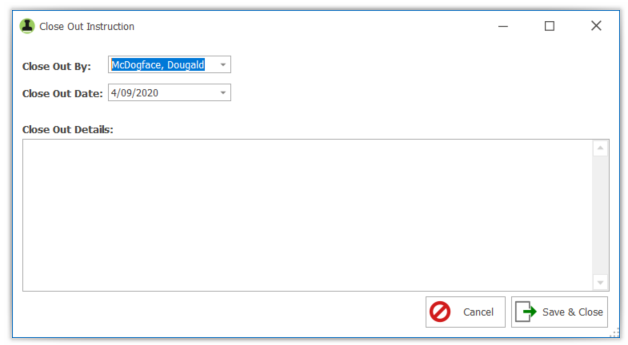
Viewing Close Out Details
To view the details of an instructions close out:
- Select the instruction you require then select View Close Out from the Ribbon Menu