Suppliers are business entities with which you conduct business. Suppliers are referenced in Civil Pro’s Financial Management as:
- Addressees for Purchase Orders
- Issuers of Invoices
- Providers of Resources
- Creditors resulting from Daycosts
The Supplier Register in Civil Pro is system wide, similar to the Users and Roles Registers. Suppliers for the system are accessed from the Applications Menu – System=>Master Suppliers List.
While Suppliers are system wide, the Suppliers which are shown for a project are selected in the Project Suppliers page (Financials setup=>Project Suppliers). For more information on Project Suppliers, refer to the Project Suppliers help topic.
Contents
Adding a supplier
One the Suppliers screen is open, to add a new supplier, click on the New Supplier button in the Ribbon Menu.
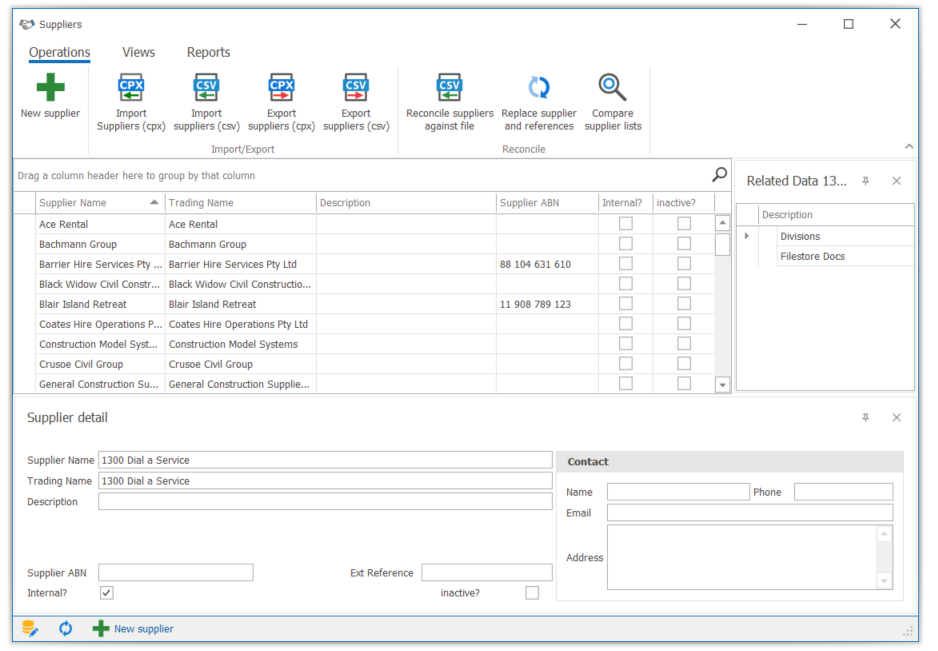
While a lot of information can be recorded for a supplier, only the Supplier Name is compulsory. Fields used in a Supplier record are:
- Supplier Name – the name of the Supplier in Civil Pro.
- Trading Name – an alternate reference for the Supplier. Both the Supplier name and trading name are queried to identify matches when importing Daycosts and Invoices
- Description – an optional text field
- ABN – the suppliers ABN
- Ext Reference – a field that can be used to synchronize with other record keeping systems. Usually not populated.
- Default contact details – used as the default for new Purchase Orders.
- Contact Name – the default contact person for the Supplier
- Contact Phone – the default contact number for the Supplier
- Contact Email – the default contact email for the Supplier
- Contact Address – the default address for the supplier
- Internal – the default value for new Daycosts and Resources added for this Supplier. Used to identify supplier records which refer to internal resources for which an invoice is not expected – for example wages
- Inactive (not shown in new supplier form) – Suppliers marked as inactive are not shown in lookup editors, and are hidden in the Supplier Register by default.
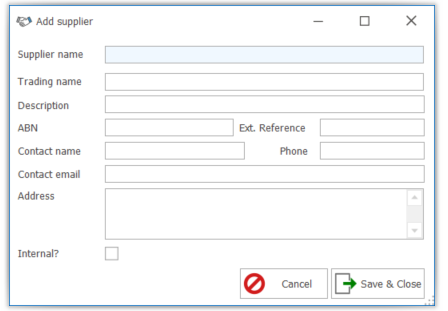
Alternatively, records can be imported from and exported to CSV files, or from a Repository Project. Refer to the Importing Data help topic. The import functions are accessed from the Context or Ribbon Menu.
Note: Users without Supplier Add permissions cannot add users or edit the Supplier name column.
Updating a supplier
To edit a record, Enable Editing and add or update the data directly into the grid, or in the detail form at the bottom section of the page.
Deleting, replacing and inactivating
As Suppliers are usually added for the purposes of creating a Purchase Order, registering an Invoice or recording a Daycost, deleting such records would usually affect the integrity of your cost system. In fact, Civil Pro will not allow you to delete a Supplier unless it has NO references to Purchase Orders, Daycosts or Invoices. Civil Pro provides three ways to resolve cases where a Supplier needs to be removed or hidden.
Replacing a supplier’s references
This is most commonly useful where there are duplicate records for the same Supplier – for example, you may have records for ABC Contracting PTY LTD, and a user has inadvertently added a separate record for ABC Contracting. This is easily resolved by using the Replace Supplier and References Context Menu option.
- Select the Supplier you wish to replace.
- Select the Replace Supplier and References function from the Context or Ribbon Menu.
- Click OK at the confirmation prompt.
- Select the Supplier you want to use as a replacement.
- Click OK.
- As the Supplier you have replaced now has no related records, you can delete it like a normal record.
Inactivating a supplier
To inactivate a Supplier click on the Inactive checkbox in either the grid or the Supplier Detail Pane.
By default, the Supplier Register does not show inactive suppliers. If you wish to re-activate a Supplier, or view inactive suppliers, change the Show Inactive Suppliers switch in the Context Menu.
Deleting a supplier
To delete a record which has no links to Purchase Orders, Daycosts or Invoices, select it in the Register Grid, and press the delete key. Editing must be enabled to delete a record.
Related Items
There are no related items for Suppliers.
Import/Export
Import suppliers (CSV)
Imports Suppliers from a CSV file. Refer to the Importing Data help topic.
Export suppliers (CSV)
Exports suppliers to a CSV file.
Import Suppliers (CPX)
Imports Suppliers and Resources that have been exported from other Civil Pro projects – refer following function.
Export suppliers and resources (CPX)
Exports Suppliers and Resources to a structured Civil Pro CPX file which can then be imported into other projects.
Show inactive suppliers
A switch that specifies whether inactive suppliers are included in the list of Suppliers.
Replace supplier and references
Refer to section Replacing a Supplier’s References earlier in this article.