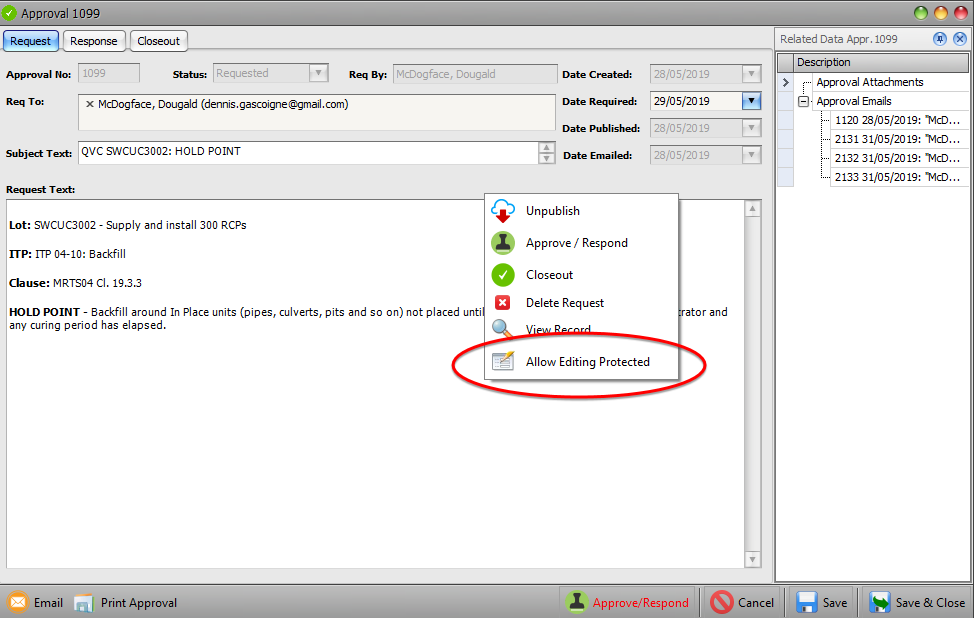Civil pro version 10.65.1.64 will be released 10/6/19 for selected users. For those on version 10, this will be an automatic update if you are using the web installer by the 17/6/19.
PLEASE NOTE: This update requires a small database update from version 10.64.1.xx. This is a very quick update, but means users who have not updated will not be able to access the database once the update is run. As always, backup first!
As any databases updated to version 10 are permanent, cannot be reverted and are not compatible with version 9, the update is on a different update path and auto updating will not occur between major versions 9 and 10. All subscribers are entitled to version 10 free of charge, just email us for the new download.
Changelog from previous version 10.64.1.51
New features
- Approval numbers are now project specific. Refer to the blog post on Approval numbering is now project specific
Changes/Improvements
- Support multiple ‘Auto CC’ email addresses
- Email processes now wait for completion (async/await) rather than failing to a log.
- Email addresses are ‘deduped’ before adding CC and auto CC. e.g. cc and auto CC will be discarded if the email is already used for an addressee
- Improved logging on email functions in cases of errors
- Claims no longer round to 3 decimal places when compiling effqty from lot quantity
- Project templates (for approvals, responses etc) can now be deleted and renamed.
Bugs
- BUGFIX: Checklist open date was not being set
- BUGFIX: Custom status caused exception on NCR approval request
- BUGFIX: Permissions incorrectly handled in some cases on project data transfer
- BUGFIX: Project statistics had exception on receipts and receipt details
- BUGFIX: Report title incorrect with custom reports
- BUGFIX: Daycost Notes or Docketref causes issue when compacting daycosts for sitediarycost comparison on site diary review.
- BUGFIX: Too many decimal places in schedule item selector since quantity scale change