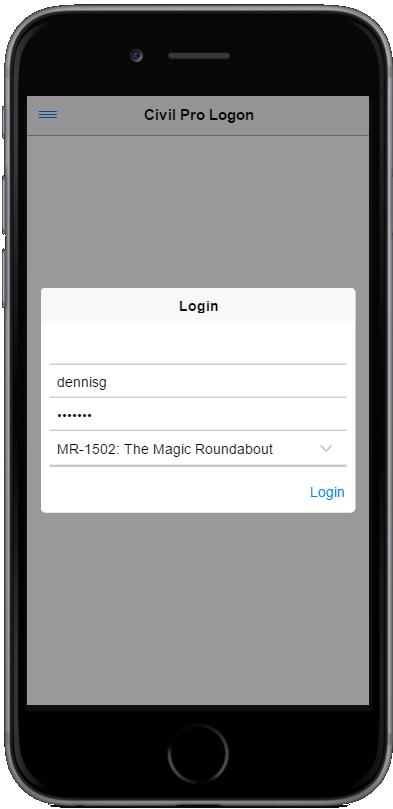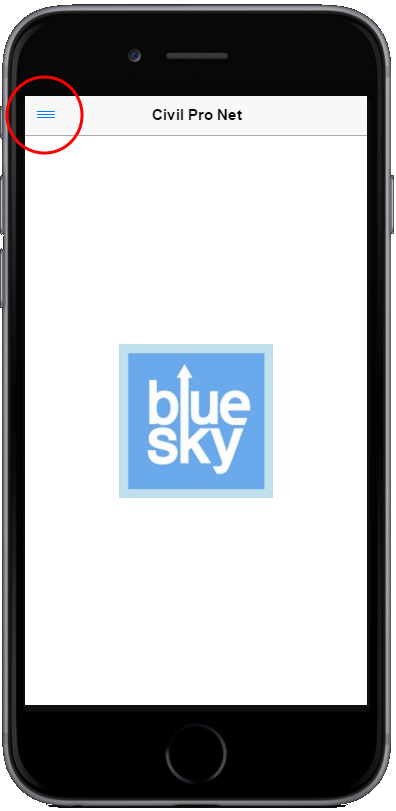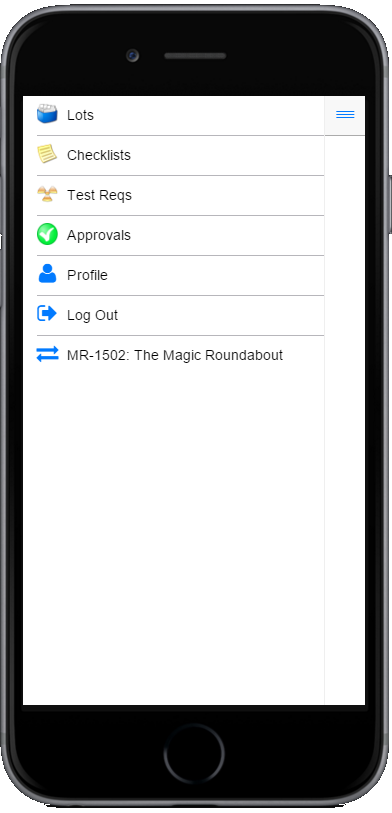Accessing Civil Pro Mobile
The site to access Civil Pro Mobile will depend on the web address your company has published the data on. Contact your sysadmin for details. Once you have the address, simply navigate to it like you would for any internet site. We recommend you make a bookmark on your device to make it easy to access.
Logging on
To use Civil Pro, you need to log on. What you can do in Civil Pro will depend on the permissions you have been granted for the log in you use.
Setting up of users, and the setting of their permissions are both completed using your Civil Pro desktop application. Refer to the Civil Pro desktop application support for more information on setting up users, assigning roles for projects and/or defining what each role can or can’t do.
- At the log on screen, enter your username and password (these are the same ones used for the desktop application)
- Click on the project selector, it will query the database and identify which projects you have permission to access
- Select a project from the list – if the project you want is not in the list, then you do not have access to that project yet
- Click on the “login” button
Navigation is through the slideout menu, which is accessed by clicking on the 3 parallel lines in the top left corner (highlighted with the red circle in the first image below). After clicking, the menu is revealed (second image). In this example, you can see that there are several menu items. If you have different permissions – for example if you are registered as an “Approver” only, then you will not see all of the items.
Click the menu icon;
The menu is displayed. Click on an icon to navigate.
Terminology
Accordion
The accordion is used in Civil Pro mobile to organize information when a lot of detail is available for a single item (such as a lot, or a test request. This view displays items one under another and enables an end-user to collapse and expand these items. If an item is collapsed, only the title is visible.
Context Menu
A menu that is accessed by click-holding a page (or when using a non-touch interface, right clicking). A context menu contains information that is specific to the page, or even a region of the page from where it was invoked. i.e. a menu dependent upon the context in which it is displayed.