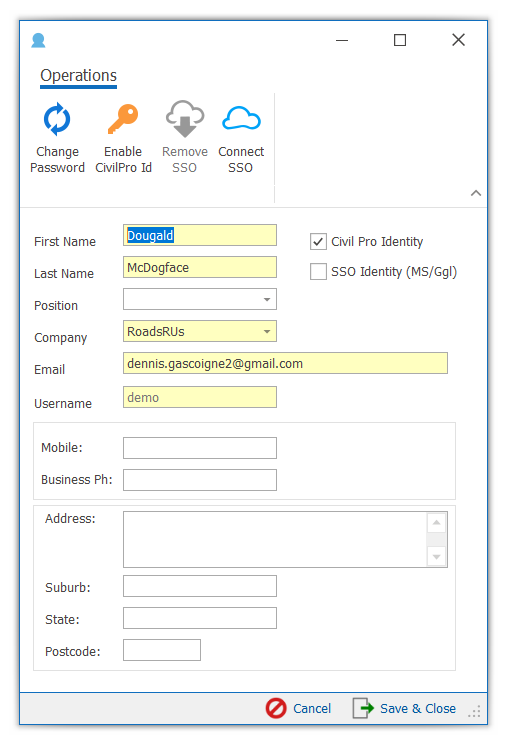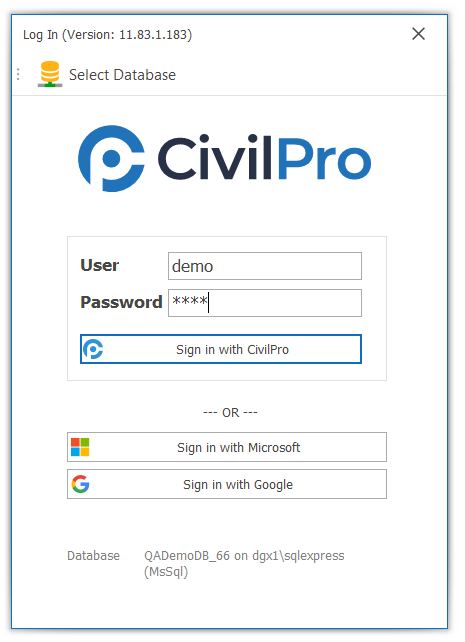
From version 11.83.184 Civil Pro desktop provides 3 different ways to log on
- Civil Pro Identity
- Google Identity
- Microsoft Identity
Civil Pro Identity is what existing Civil Pro users will be familiar with. It is a straight username/password system that is stored in the Civil Pro database. You use this by entering your civil pro username and password in the login screen.
Google and Microsoft Identity use the credential you enter when logging on to your Google and Microsoft accounts. Accessing these is referred to as Single Sign On or SSO. We never see these credentials – you enter them directly into the online login services for whichever provider you choose. In fact, the main advantage to using these systems is that you are probably already logged in, and won’t need to provide a password to access Civil Pro on most occasions.
Contents
Using SSO (Microsoft or Google Identity)
To use SSO, you must have an existing Civil Pro account. This will have happened in one of three ways
- You accepted an invite
- You already use civil pro and have a Civil Pro Identity account
- Your administrator has created an account for you
If your account was create by accepting an invite, and you specified your Google or Microsoft Identity, then there is nothing to do except choose the appropriate logon method, and log on. If you have an existing account or your administrator has created one you havent used yet, then there are two ways you can connect your SSO account.
- Select either Google Identity or Microsoft Identity at the logon screen and let civil pro auto match your email to your existing account
- Manually associating by accessing your profile and choose to connect your MS or Go
Letting Civil Pro Automatch
Civil Pro can automatch to your existing civil pro in the following situations:
- There is a unique existing civil pro user with a username matching your SSO email address (first search)
- There is a unique existing civil pro user with an email matching your SSO email address (if first search is not successful)
Manual association
Log on to civil pro using your Civil Pro identity and select User Detail => Profile
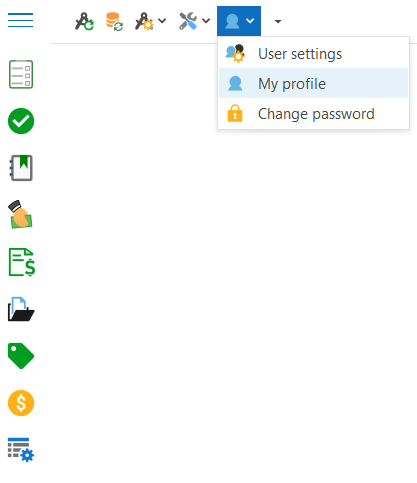
In the profile screen, select SSO and follow the prompts. NOTE: This will automatically disable your civil pro identity. If you want to continue to access using your civil pro identity, click on the Enable CivilPro Id button (there are also subscription wide settings that may prevent you logging on with your Civil Pro Id, but this depends on your company’s policies).