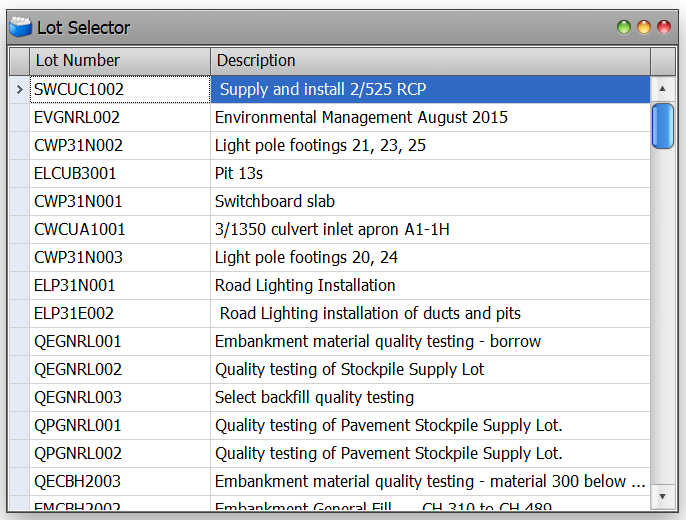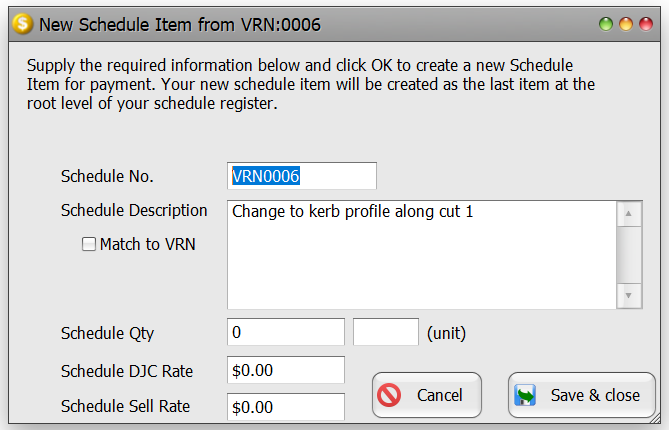The Variation Register is used to record changes to the contract, especially those impacting on payment. Each Variation can be linked to Lots, Photos, Instructions, Schedule Items and Contract Notices. Civil Pro’s Variations are NOT added to the Progress Claim. Instead, the Variation Register has the New Schedule from Variation function, which – as per the label on the tin – provides an easy interface to add a new Schedule Items and link it to the relevant Variation. This is described below.
The Variation Register is accessed from the Payment section of the Main Menu.
Contents
Variation Fields
- Variation Number – a unique identifier for each Variation
- Description – a description of the Variation
- Client Ref – an optional field to store an alternative reference such as one used by the client
- Date Identified – the date the Variation was identified
- Date Notified – the date the Variation was notified to the client
- Date Approved – the date the Variation was approved by the client
- Variation Status – the current status of the Variation. Available values are in the Variation Status Register
- EOT Days – the number of days EOT related to this Variation
- Raised By – who raised or is responsible for this Variation
- Notes – comments regarding the Variation
Adding a new Variation
To create a new Variation, click on the New Variation button in the Register Menu. This will start the New Variation Wizard. As with all Civil Pro forms, only the coloured fields are compulsory.
The new variation wizard
- When the New Variation Wizard starts, you will be prompted to specify the client reference, description and details. The Raised By field is completed automatically. Enter the data and click Next.
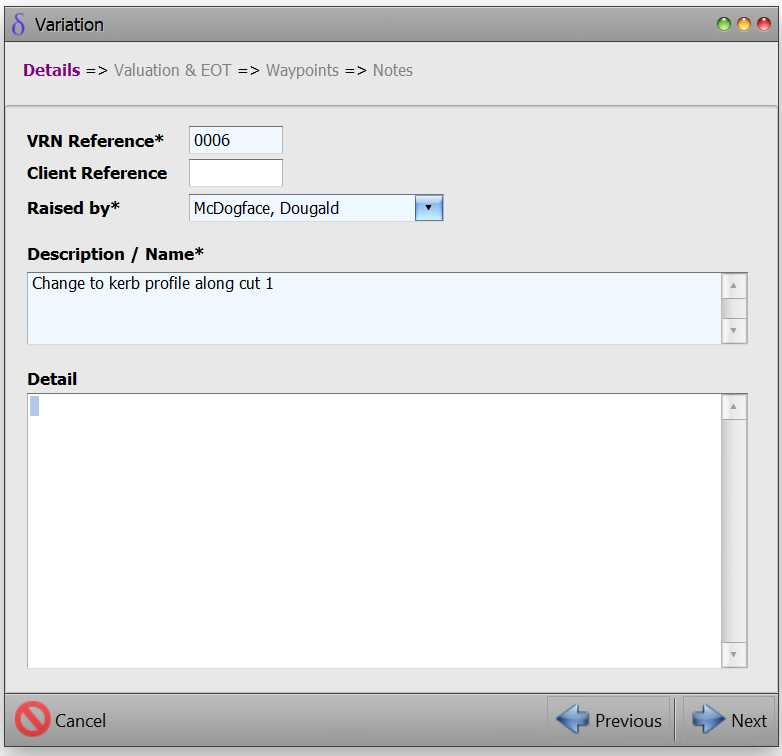
- The next screen prompts to add unit, EOT days, quantities, and rates. Add required/relevant information and click Next.
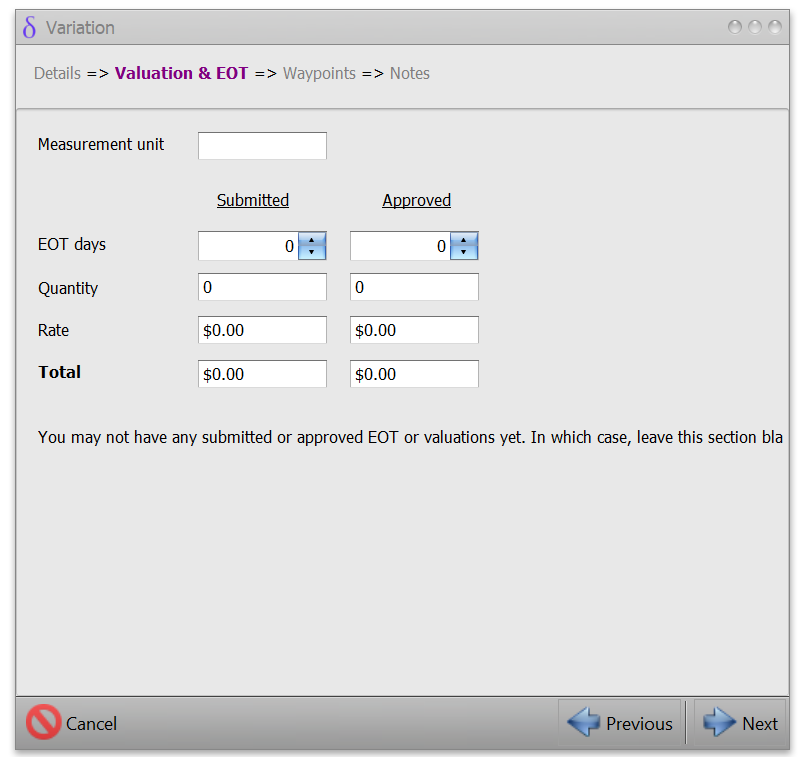
- The next screen details the status, the waypoint date and allows entry of any notes/comment. Click Next.
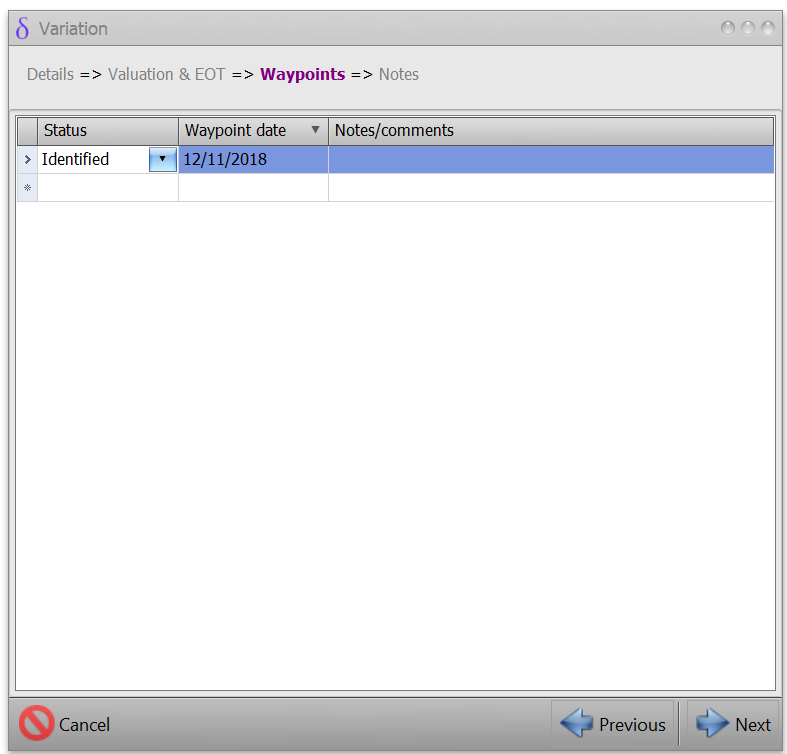
- The final screen allows you to enter any other relevant notes. Click Save & Finish.
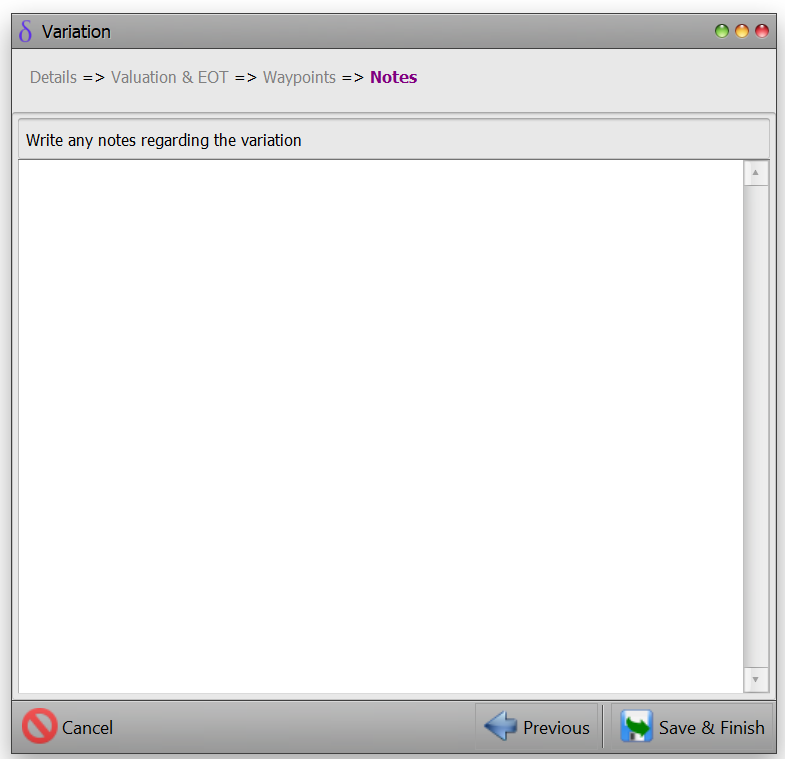
Linking a Variation to a Lot
From the Variation Register you can link a variation to a Lot. Select the Variation you wish to work with then double click on the heading in the related items tree to the right of the screen and select and relevant lot from the Lot Selector.
Updating a Variation
To update a variation:
- Double click on the variation to be updated from within the Variation Register. This will open the variation.
- From the headings at the top of the variation panel click on the heading of which section you wish to update (details/Valuation & EOT/Waypoints/Notes).
- Enter the new data indirectly or use dropdowns when required.
Variation Status – Updating Waypoints
Most commonly it is the variation waypoints that require updating as it moves from identified and notified through submission and (hopefully) approval. Waypoints are:
- Identified – the date when the need for the variation was established
- Notified – the date when the variation was communicated to the relevant parties
- Submitted – the date when the variation was formally presented to relevant parties
- Conditionally Approved – approved upon additional requirements to be carried out
- Approved in Principle – tentatively approved but with final approval pending
- Approved
- Rejected
- Abandoned
- Other
To update a variation waypoint:
- Double click on the variation to be updated from within the Variation Register. This will open the variation
- From the headings at the top of the variation panel click on the Waypoints heading
- Use the dropdown to select the status
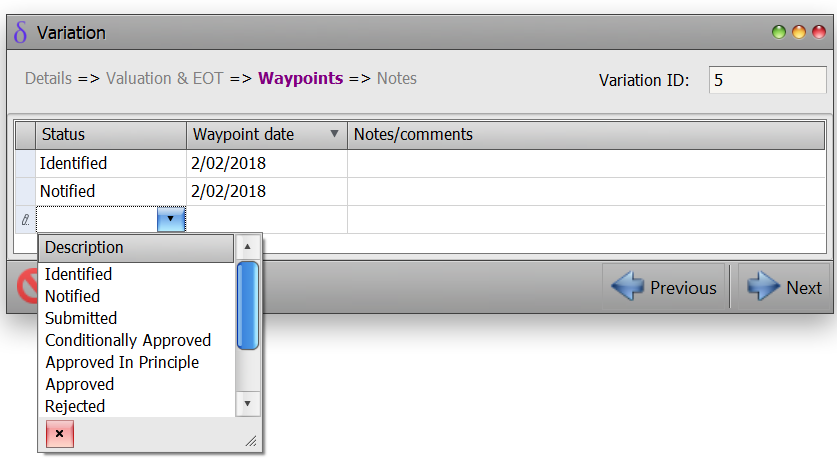
- Enter in the relevant date
- Enter in any accompanying notes or comments
Deleting a variation
To delete a record:
- Enable Editing and select the record to delete.
- Press the delete key.
Related Items
Related item relationships are listed in the Related Items Panel and can be added/deleted as described in the Adding, Updating and Deleting topic.
Variation functions
The New Schedule from VRN/Update Related Schedule Item function is accessed from the Context Menu. This function creates/updates a Schedule Item based on the Variation so that it can be quantified in the relevant Lot and claimed in the Progress Claim. When this function is invoked, the following page is shown:
- You can update any details here if required. Schedule number, unit and description are required.
- Check Match to VRN to use details as entered when the Variation was set up.
Click Save & Close and a new Schedule Item will be created.