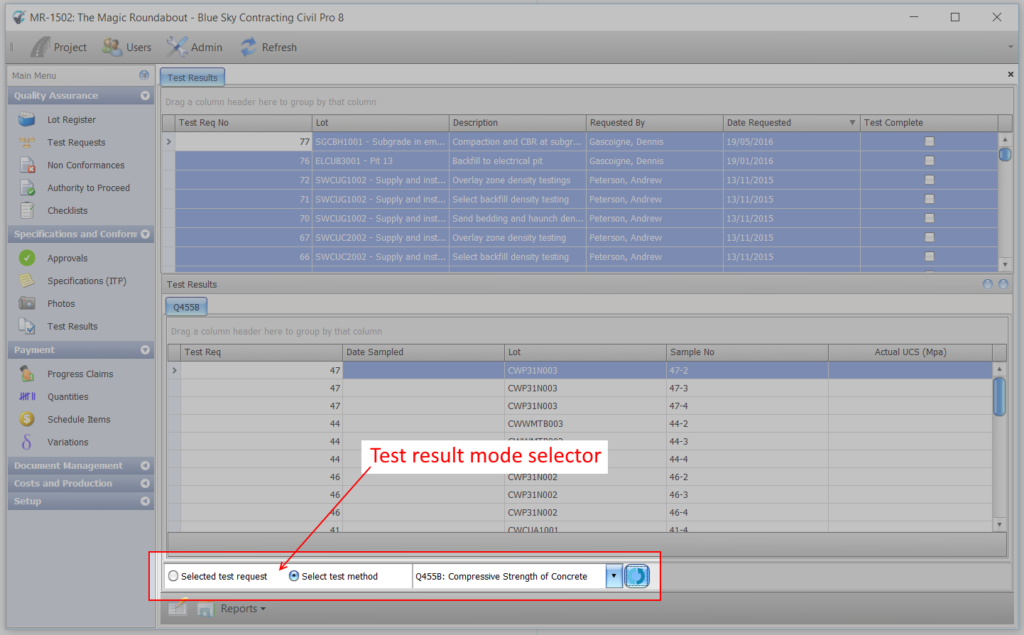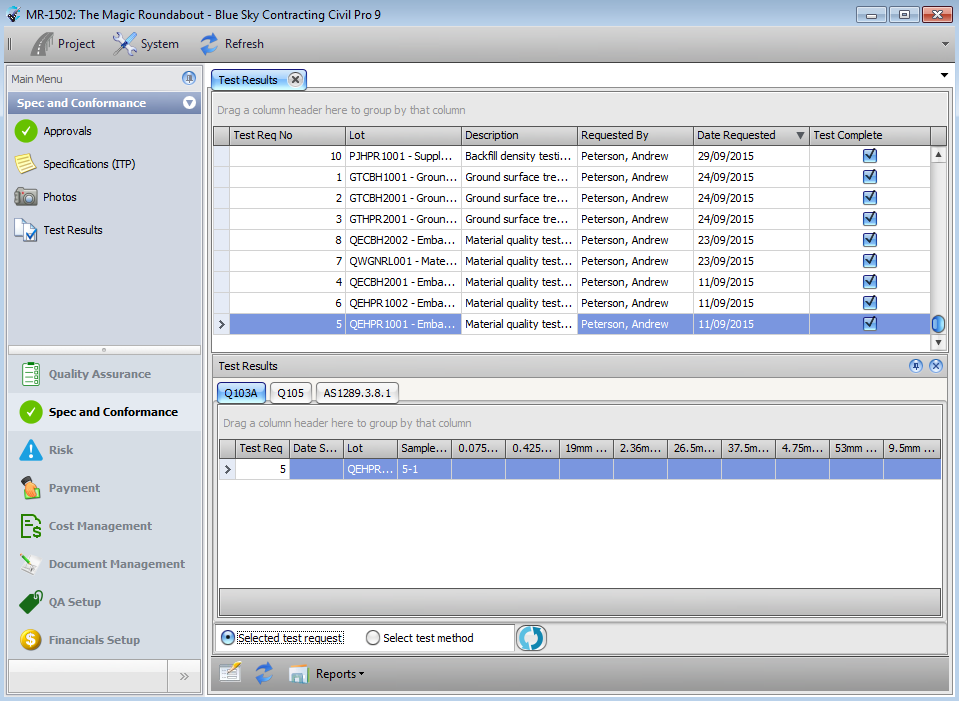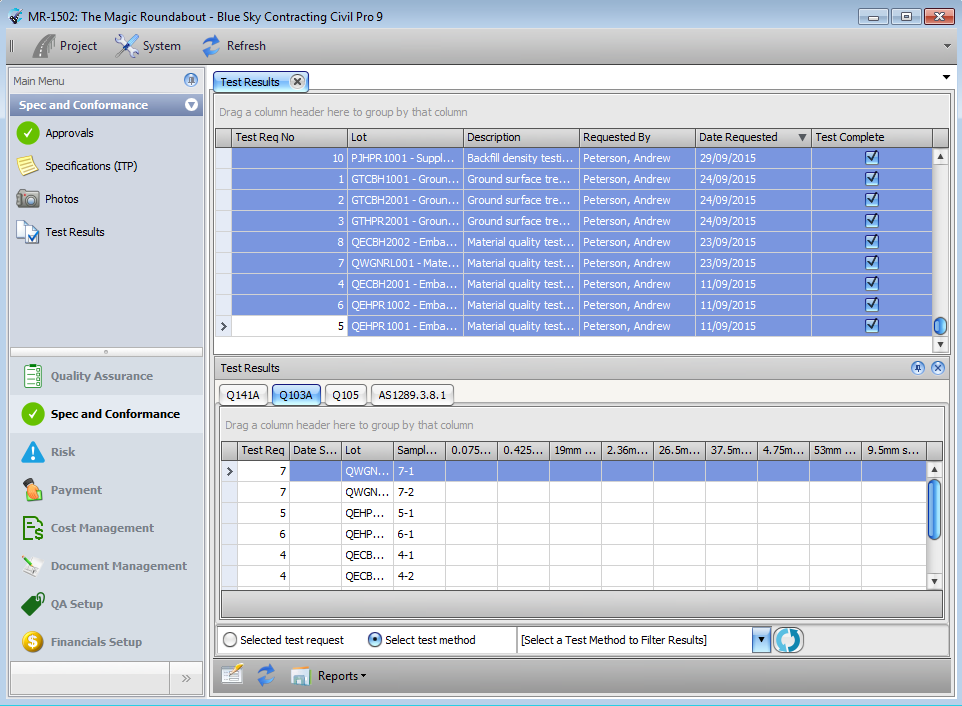The Test Results Register is used to record testing outcomes from any of the Test Requests you complete. To record test results, you must have set up your Test Methods with Test Result fields so Civil Pro knows what results to expect.
The Test Results page is accessed from the Conformance section of the Main Menu.
Contents
Adding/Viewing results
The Test Results Register consists of a list of the Test Requests in the Top Register Panel, and a Test Results Pane below. By default, moving between Test Requests (TRs) will show the Test Results for the selected TR in the bottom pane, however there are 2 modes of data entry and reporting:
- results by Single Test Request (the default)
- results for a Single Test Method
The 2 different modes are toggled using the selector at the bottom of the Test Results Pane, just above the Register Menu (screenshot below).
NOTE:
The test method selector in the below screenshot is only visible when in Single Test Method mode.
Results by single Test Request
When the Test Result page is first opened, the Test Results Panel will display in single Test Request mode.
- For each Test Request, a new tab in the Test Results Pane will be displayed for each different type of Test Requested in the TR.
- For each test, a column is created for the TR Number, Date Sampled, Lot, and Sample Number. Additional columns are added for each of the Test Result fields for the Test Method (as defined in the Test Method Register).
In the below screenshot (click to enlarge), the selected Test Request (TR 5) has tests for 3 different Test Methods – Q103A, Q105 and AS1289.3.8.1. To enter the results for each test, simply Enable Editing and enter them directly into the grid.
Results for a single test method
When the mode is changed to Single Test Method mode, an additional selector is visible. The Result Pane will not show results in Single Test Method mode until a Test Method is selected. In this mode:
- Results for only a Single Test Method are displayed.
- When multiple Test Requests are selected in the Test Result top Register Grid, all tests of the selected type for any of the selected Test Requests will be displayed in the Results Grid.
In the below screenshot (click to enlarge), every Test Request has been selected. The Test Result Grid therefore shows every test in the system which is of type Q103A.
Result reporting
Test results report
Civil Pro provides a standard report which will show the tests currently visible in the Test Results Pane.
When results for a single test request are shown, the report will display the results for each Test Method on that request, including the average result, lower characteristic value (CV) and upper CV.
When in Single Test Method mode, the results for all currently selected Test Requests of that test type will be displayed. Average and CV will be calculated across all results.
Concrete results report
In addition to the standard reports which show the test results for the selected Test Requests, Civil Pro provides a special report for calculating the values required under the Concrete Reporting Specification for Queensland Transport and Main Roads contracts. To perform these calculations:
- In the Test Method Register – ensure there is a Test Method Type for the concrete testing (such as Q455B – Compressive strength of concrete).
- In the Test Method Register – check that the necessary result fields have been added – there should be at least 2 result fields (for cylinder A and cylinder B), but probably 3 to account for the situation when 3 cylinders are taken.
- In the Test Result Register, change to Single Test Method mode and select the Test Method (such as Q455B – Compressive strength of concrete).
- Select at least one test request which has tests of this type and click the Refresh button next to the Test Method selector.
- Select Reports => Concrete Results from the Register Menu.
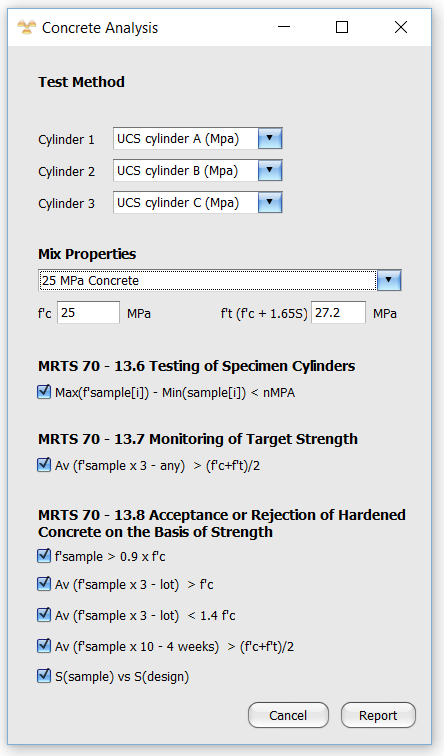
- In the Concrete Analysis popup, Civil Pro will assign the result fields for the Test Method to Cylinder 1, Cylinder 2 and Cylinder 3. Check these are accurate.
- Either directly enter values for f’c and f’t, or select a Test Property Group from the list in which these values are defined. In the example screenshot, the user has selected the 25MPa Concrete Test Property Group which has test properties f’c and f’t with default values of 25 and 27.2 respectively. These have been automatically imported by Civil Pro to populate the f’c and f’t fields in the Concrete Analysis Report builder.
- Select which analyses to include in the report.
- Click the Report button.