Now that you have a progress claim, you can complete the quantities in two ways;
1. Enter quantities manually
2. Pulling the quantities from the lot register
Preparing your claim manually
To prepare a new claim by manually entering quantities simply select the claim and enter the quantities into the schedule.
Preparing your claim using Lot Quantities
To use you lot quantities to build a claim
| 1. | Select the claim to work with |
| 2. | Use the context menu to select the Take Snapshot option. The dialog in Fig 1a will appear. To include all quantities currently in Civil Pro, click on Create. To limit the quantities to a cutoff date, unselect the Include all quantities in Civil Pro option and the form will appear as shown in Fig 1b. |
| 3. | Expanding the schedule items will reveal an additional two levels of data (refer fig 2. below) - the first for status (conformed guaranteed or open) the second is a list of the lot quantities for each schedule item |
| 4. | At this point, the quantities for your progress claim will remain unchanged. To actually update your progress claim to reflect the detail in your snapshot, use the Claim=Snapshot option from the context menu for the progress claim. This will set the schedule item quantities to equal the sum of the lot quantities. To include/exclude particular statuses, and to summarize quantities prior to a specific date, refer to customizing and printing progress claims. |
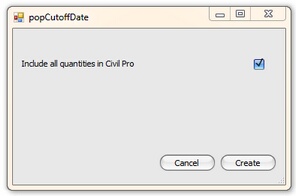
Fig 1a - Taking a snapshot including all quantities
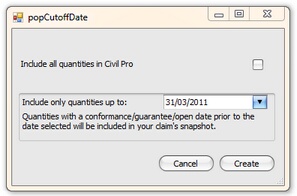
Fig 1a - Taking a snapshot including quantities up to a specific date
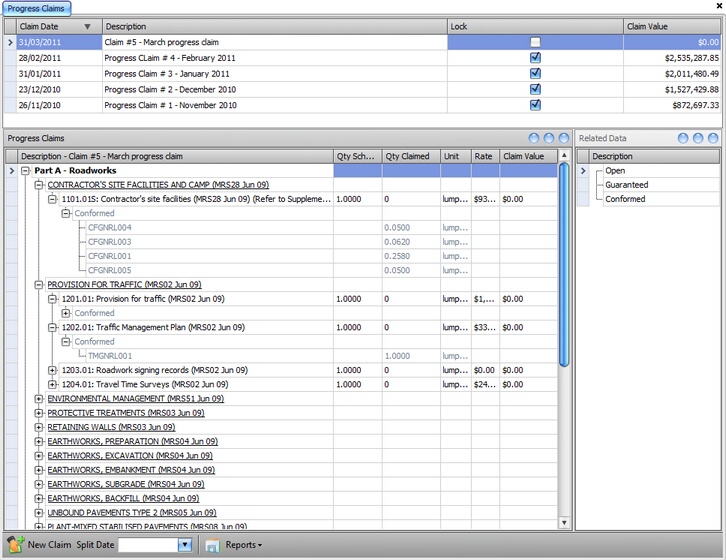
Fig 2 Progress claim showing snapshot of lot quantities