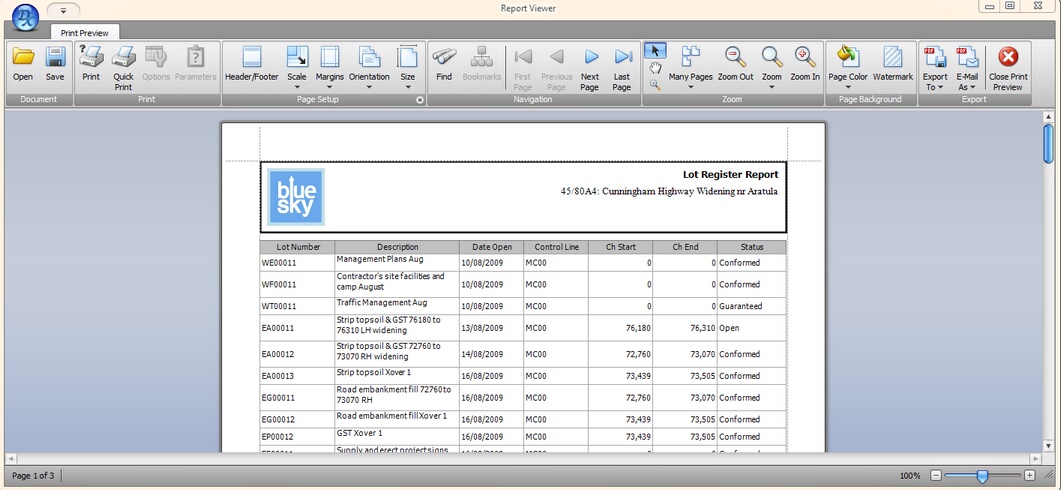|
When a report is opened in civil pro, it is shown in preview mode (Fig 1.). This allows you to tweak your report prior to sending to the printer.
NOTE: Some reports have additional tabs at the top of the page allowing for further customization of the report output. These reports include the conformance report, NCR and the checklists.
The menu bar options are;
| a) | Open - Opens a previously saved report |
| b) | Save - Save a report to disk (only viewable in the civil pro report viewer) |
| 2) | Print / Quickprint - sends to the printer |
| a) | Header/Footer - Allows entry of additional information above and below the report |
| b) | Scale - change the zoom level of the report or fit to a set number of pages. |
| c) | Margins - change the top, bottom, left or right margin spaces |
| d) | Orientation - landscape or portrait |
| e) | Size - The output paper size - A3, A4, letter etc. |
| a) | Find - Find words in the report |
| b) | Next / Previous / First / Last page - navigate through the pages |
| 5) | Zoom - These functions are as per standard word processing functions |
| a) | Page Color - change the color of the page behind the report |
| b) | Watermark - prints a standard text or image behind the report to help with identification or discourage unauthorized duplication |
| a) | Export To - exports the report to PDF, HTML, MHT, RTF, XLS, XLSX, CSV, Text or Image |
| b) | Email As - emails the report as PDF, HTML, MHT, RTF, XLS, XLSX, CSV, Text or Image |
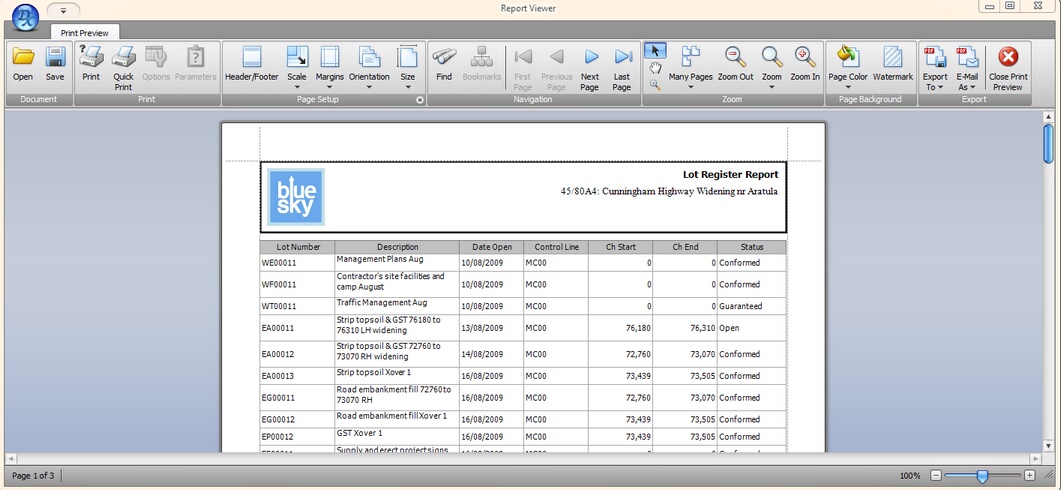
Fig 1. The Print Preview form
|