Civil pro's registers can be printed or exported using the menu option in the bottom left of each screen (see Fig 1). When a report is printed, it is shown in a print preview form first where you can choose to export data to other formats, change margins and page orientation and scale the reports to fit pages.
When you print reports such as an NCR report or test request, one or more pages is printed for the record, as opposed to when a register is printed where each record is a single line in a table. With the NCR and test request like reports, civil pro will create reports for each record you currently have selected in the grid. For example, if you have three NCRs selected and you choose to print an NCR report, civil pro will open the print preview with each of the three NCRs printed sequentially with a page break in between. If of course you only want to print one report, simply select a single one to print.
One of the options on most registers is "print grid". This is a very flexible report that sends the current grid layout to the report. This means any filters, grouping, column resizing or other customizations you have applied will be reflected in the report. If you want to see information not shown in the grid as standard, use the grid header context menu to show the column list, and add the column with the information you require. It will then be displayed in the report.
If your column is cutting off text that doesn't fit in the cell, or you want to see the information in sub-grids, use the autofit and expand options available in the grid context menu - see Common grid functions. If your column isn't wide enough on the report, change it in the grid and rerun the report.
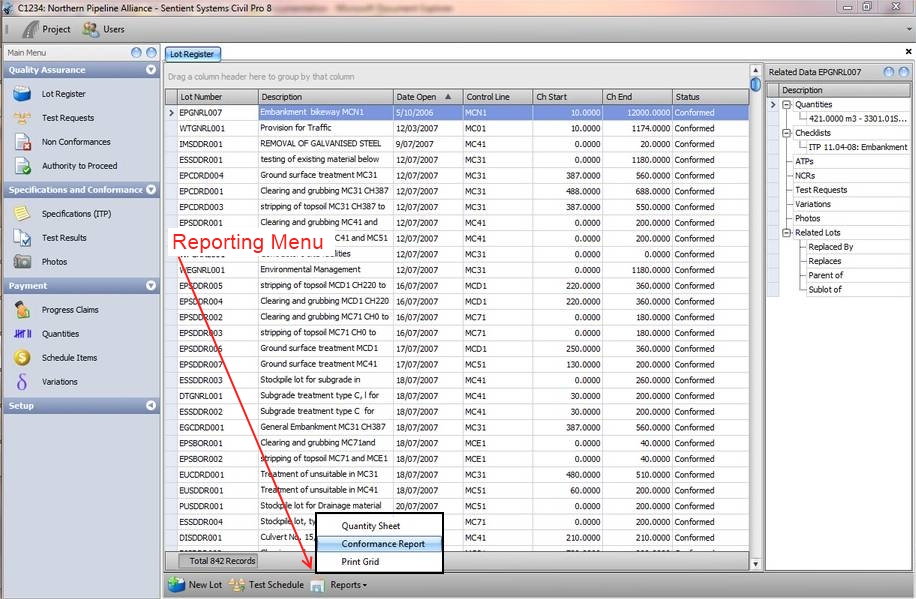
Fig 1. The lot register with the Reports menu opened