Once your project is set up, you may want to update information about it or add additional information such as a logo to print on reports. This is completed in the project administration page - accessed from the project administration item on the project menu (located at the top left of the civil pro main page).
A user can edit the project details for project in which they are a project administrator, or all projects if they are a sysadmin.
Adding, editing and deleting; Users;
| • | Click on the Add Project button at the bottom of the screen and follow the New Project wizard. This is the same as described in Project Initialization. |
| • | Edit project details - simply change the appropriate details in the grid or detail panel ( |
| • | Delete a project - Click on the Delete Project button at the bottom of the page. Always complete a backup prior to deleting a project. |
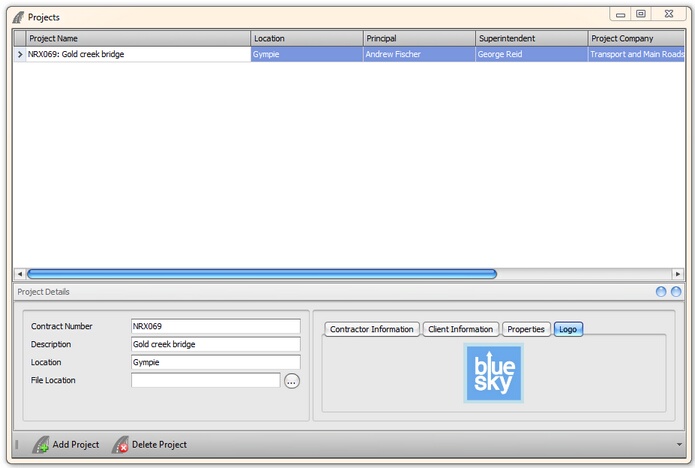
Fig 1 The Project Administration page
Managing Logos
To add /change a log, select the project and click on the "Get Logo" button accessed from the grid context menu (right click on the grid). To clear the logo for the current project, use the "Clear Logo" option also in the context menu.
File Location
The file location is used for storing files associated with Civil Pro - namely photographs. If this is a network install, it is important that this location is accessible for all users (i.e. a network share). To change the location, click on the ellipsis to the right of the file location box and select a folder.