The related items panel allows users to quickly see information associated with a Variation (Lots, photos and schedule items). This and similar mechanisms in the Lot register are the only way to create associations between Variations and Lots, Variations and Schedule Items and Variations and photos. When you move between Variation in the Variation register, the related items list will show the lots and photos linked to the Variation.
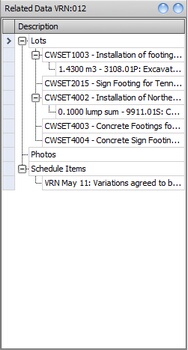
Fig 1. The Variation Related Items
To add a new link between a lot and a Variation, double click the Lots heading in the related items list - A list of lots will pop up. Select the lot(s) you want to add and drag them onto the Related Items list. To see the detail of a lot, double click it and the lot register will open displaying the clicked lot. To delete a relationship, select it and click delete.
The related photos list shows any photographs stored in civil pro that are related to the Variation. To associate them, follow the same procedure as for adding a lot to the Variation, but double click on the Photo heading instead.
The related schedule items list records the schedule items used to collect payment for a variation. To associate a schedule item, double click the Schedule Items heading, select the schedule item(s) from the list and drag and drop it over the heading. This link can also be made form the schedule items list.