The schedule item selector appears whenever a user;
| • | Adds/Edits a lot quantity |
| • | Adds/Edits tests for a schedule item |
| • | Selects schedule items in the lot quantity page |
| • | Adds links to work types and itps |
Generally, you will select your schedule items and drag them to their destination (for example the Quantities heading in the lot related items register). Some functions can be completed by double clicking the schedule item.
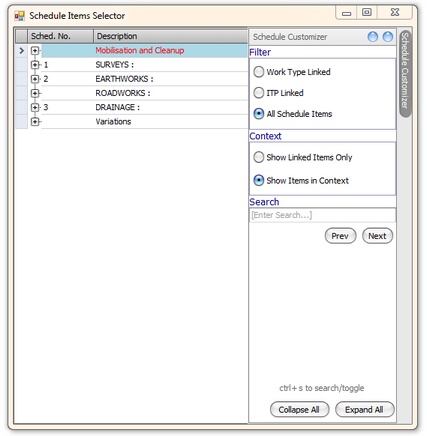
Fig 1. The schedule item selector
When the schedule selector is invoked from a lot the items shown in the schedule selector are either;
| • | The full list (All schedule items) |
| • | The schedule items linked to ITPs connected to the lot as checklists (ITP Linked) |
| • | The schedule items linked to the lot's work type (Work Type Linked) |
When invoked to select a schedule item for a test (from the test request register or wizard), the restrictions are based on the test request lot. In other cases, only the full list is shown and filtering options are not available.
The search/filter pane can be navigated using either the mouse or the ctrl + s key shortcut. The first keypress of ctrl+s will focus the search box. Subsequent ctr+s keypresses will change the applied filter (unless it is disabled).
Entering a search term will allow you to scan through the schedule for all entries with a particular search term using the next/prev buttons.
The collapse and expand buttons toggle the view stated of the schedule item list to show all data or just the top level.
The context toggle is used when a filter is applied to show;
| • | Linked Items Only - only the actual item that is linked to the work type/itp for filtering |
| • | Items in context - the item that is linked plus its parent items in the schedule hierarchy |