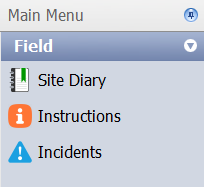The Instructions Register is a record of all instructions received or issued on site. The Instructions register is accessed under the Field heading within the main menu.
Contents
Instruction Register Fields
The default view contains the following fields:
ID – a unique number generated by Civil Pro for each new instruction entry
Date – the date the entry was created
To – the addressee of the instruction
By – the creator of the instruction
Instruction – the details of the instruction
Is from Diary – box is checked if the instruction is part of a Site Diary entry. See the Site Diary page for further information.
Adding an Instruction
- From within the Instruction Register click on New Instruction from the menu at the bottom of the screen.
- The New Instruction screen will appear. Complete the required information and details and when finished click Save & Close.
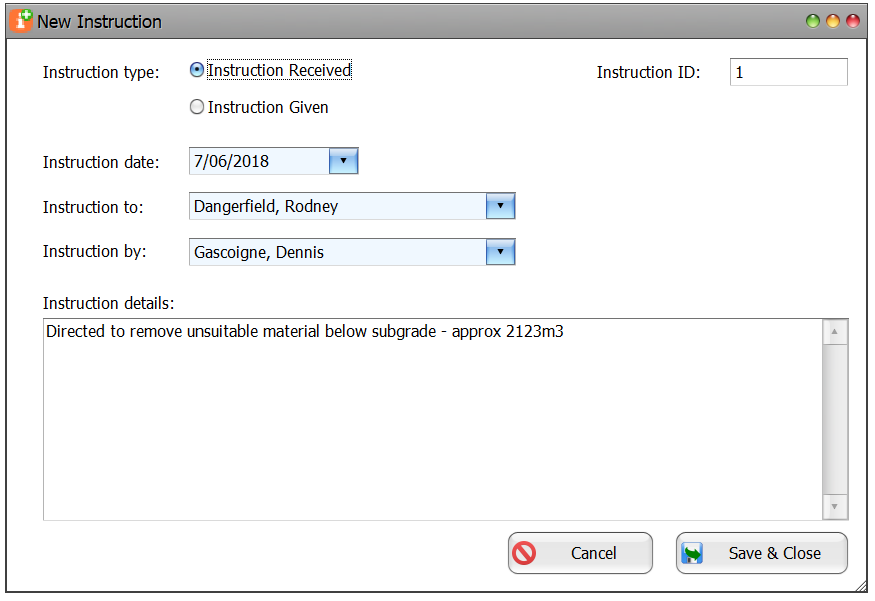
Linking an Instruction to a Related Item
An instruction can be linked to related items – Lots; Variations; Contract Notice or Filestore Documents:
- From within the Instruction Register select the instruction you wish work with by clicking on the line – you can tell it is selected as the line turns blue.
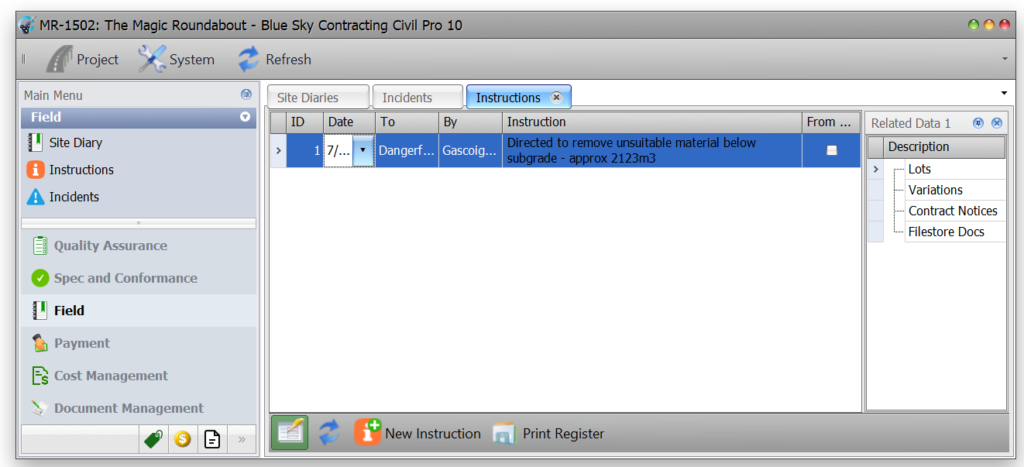
- Once selected double click on the heading of the item you wish to link to within the related items tree to the right of the screen.
- The relevant item selector screen will appear. Double click on the item you wish to link the instruction to – in this example a Contract Notice is selected.
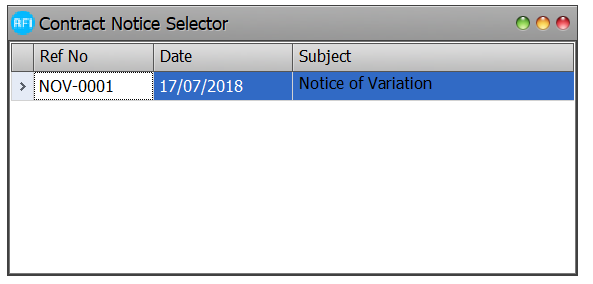
- Close the selector by clicking on the red button at the very top right of the selector screen.
- You will now see that the selected item will appear as a related item in the related items tree to the right of the screen.
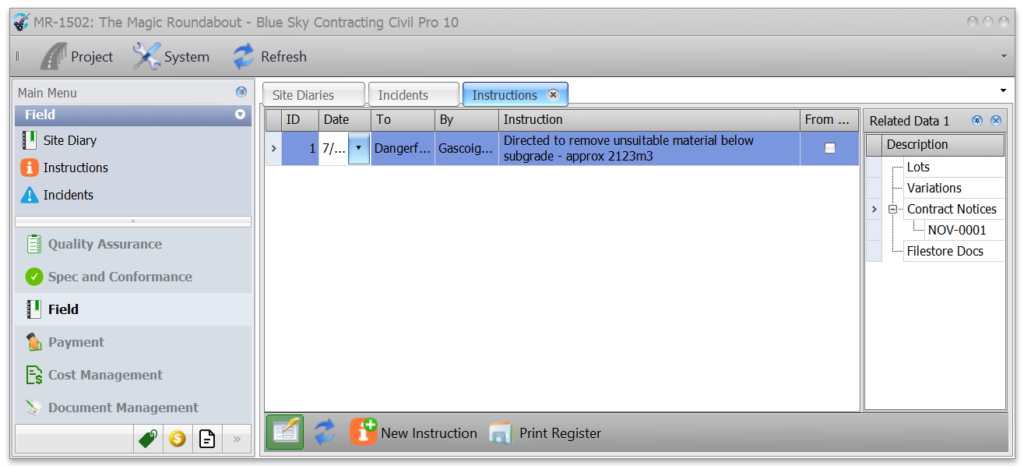
Closing Out
Once any actions relating to an instruction have been completed it may be closed out:
- From within the Instruction Register select the instruction you wish to work with by clicking on the line – you can tell it is selected as the line turns blue.
- Right click to bring up the context menu and from the options select Close Out.
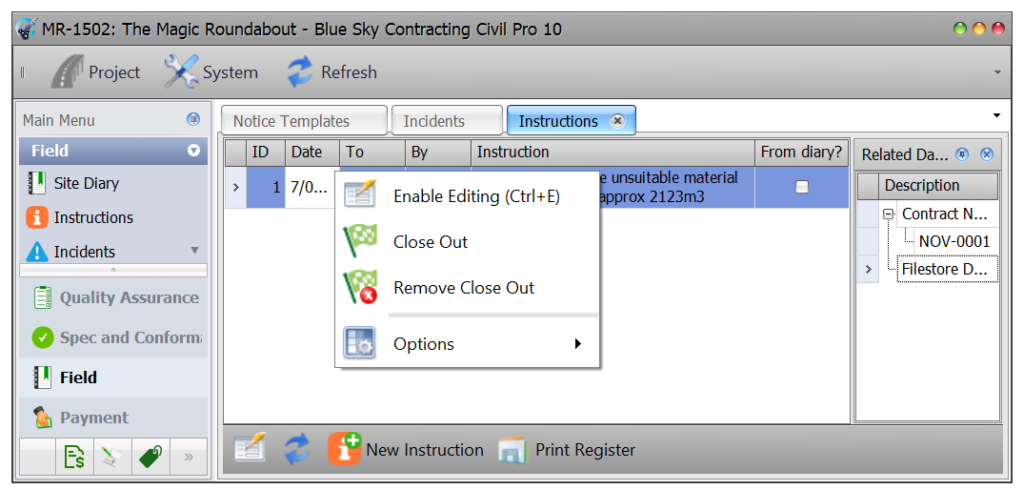
- The Close Out details screen will now appear.
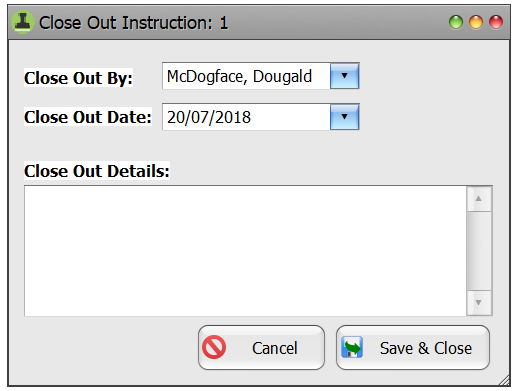
- Complete the details as required and when finished click Save & Close.
Viewing Close Out Details
To view the details of an instructions close out:
- From within the Instruction Register select the instruction you wish to work with.
- Right click to bring up the context menu and from the options select View Close Out.
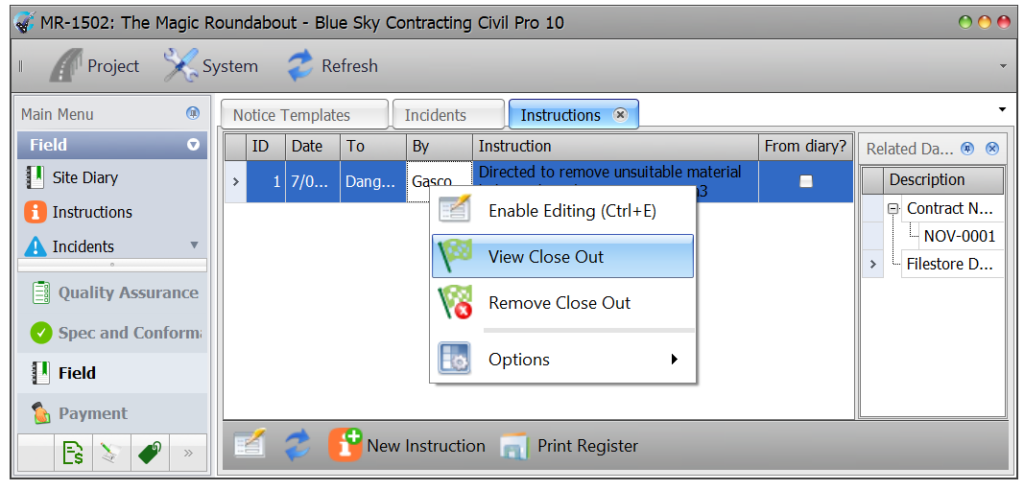
- The Close Out details screen will now appear.
Printing the Register
To print a copy of the register select Print Register from the menu at the bottom left of the screen.