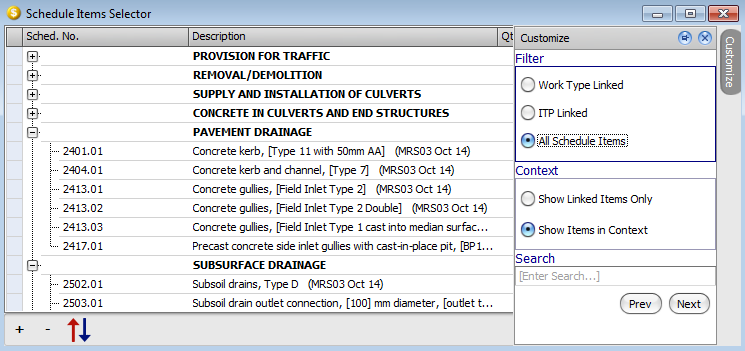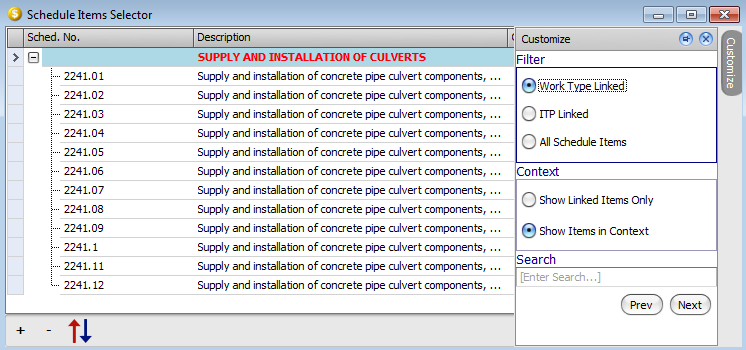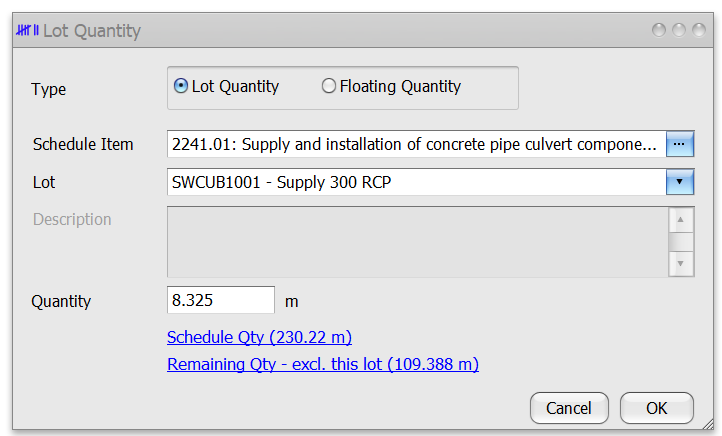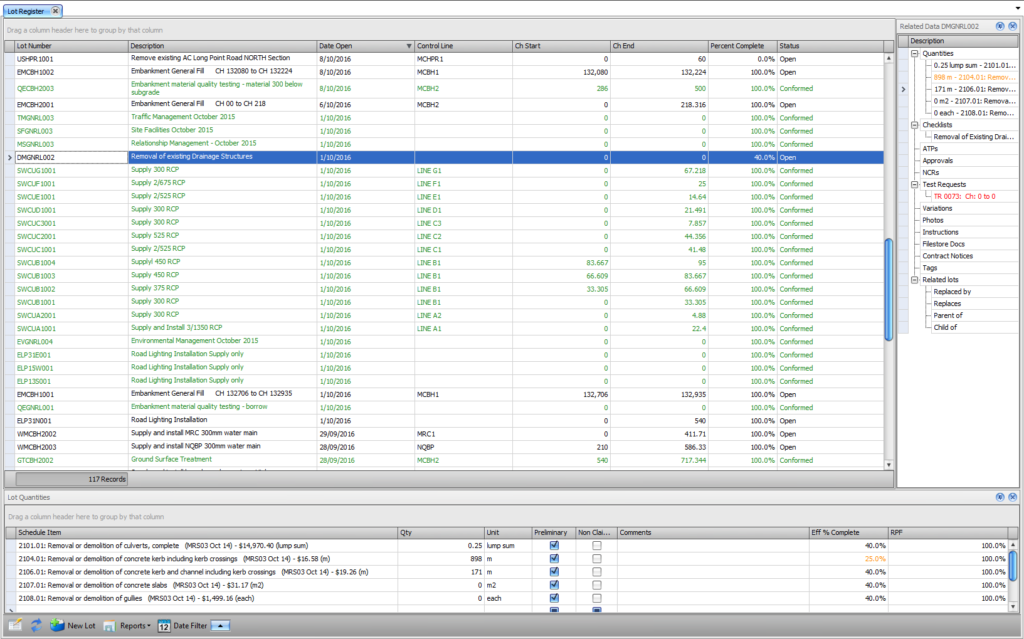One of the key functionalities of Civil Pro is the ability to record the individual quantities applicable to each pay item against the relevant Lots, and then compile these records into a Progress Claim. Adding Lot Quantities in Civil Pro requires only a couple of clicks.
- Users simply double click on the Quantities in the Lot’s related items list, then
- Select the schedule item(s) from the list and double click or drag onto the Quantities List
Quantities can be viewed for each lot using either the related items panel in the lot register or the quantities grid (context menu or double click on a quantity in the related items to show). Quantities for the project across all lots can be viewed in the quantity register. In addition, the quantity register displays and manages floating quantities – quantities that don’t relate to any individual lot.
Contents
Productivity tools
On even a small project, there may be hundreds of Schedule items. On large ones, there can be thousands. Civil Pro’s search and link tools make navigating such large lists a lot simpler.
Search
Where no links have been defined (refer following section) that can build a relationship for the current Lot (either Work Type or ITP based), the entire Schedule is displayed and the easiest way to find records is by using the search function. The below screenshot shows the Schedule Customiser activated (by hovering over the toolbar labelled Schedule Customiser at the right of the list). This provides handy links such as expand all, collapse all, and most importantly Search. Entering a search term will take the user to the first item that matches that search, and advise how many instances have been found. Click the Next button, or enter more characters to find other instances.
Double click on the required item, or drag and drop multiple items onto the Related Items Pane to add the Schedule Item.
Linking
When setting up the Schedule Items Register (or alternatively the Specifications or Work Types), links can be created between the schedule and specifications (ITPs), and between the Schedule and Work Types. The Schedule Items uses these links to limit the items shown when the user adds quantities, showing only linked Schedule Items. The filtered list usually contains 1 or 2, but generally less than 10 items, making selection of the correct item simple. Where you want to add a non-linked Schedule Item, simply invoke the Schedule Customiser from the menu on the right, and change the filter.
Setting Quantities
When you add quantities to the Lot, they are set with zero qty. When you know the final quantity, simply right click on the Quantity and the Quantity entry form is displayed.
The Quantity entry form provides quick links to add the full Schedule Quantity, the remaining Quantity for the selected Schedule Item, or to specify a measured Quantity.
Effective Quantities
When creating Progress Claims, Civil Pro allows raw Quantities to be adjusted to account for specific scenarios. The result is the Effective Quantity, which is multiplied by the rate to obtain the payment amount for each Schedule Item. The Effective Quantity is the Actual Quantity adjusted for non-claimable, reduced level of payment and percent complete.
Non-claimable items
In certain scenarios it is useful to record the Quantity for an item where it is not a payable item under the contract. An example of this is raw material stockpiles. The Quantities of these stockpiles is useful for testing and tracking purposes, but the payment for the material is usually measured in place under the installation item. In these cases, simply marking the Quantity as Non-Claimable removes it from the Progress Claim.
Percent complete
Please note: the behaviour described in this topic is correct as of version 10_64_58 and 10_65_60.
Each lot, and each quantity has an effective percent complete.By default, the quantity effective percent complete will be the same as for the lot.
The lot % complete is
- 100% for conformed and guaranteed lots
- 0% (by default) for open lots – users should update this before generating their progress claim to reflect the actual lot % complete for open lots if they are being claimed.
Generally, this is all you need to know. Each progress claim, just update your lot % complete for open lots prior to generating the claim.
Occasionally though, you may have an open lot with multiple quantities, and the quantities have more than one % complete. In this situation, you can override the % complete for the individual quantities. You can do this by directly editing the effective percent complete in the quantities register, or in the quantities pan of the lot register. You will see that any quantities that have a quantity specific % complete are coloured orange in both the related items panel and the quantity grid – like in the following screenshot for item 2104.01. You can see that all the quantities for DMGNRL002 are set to the lot % complete of 40%, except 2104.01 which is 25%. This has been done simply by editing the quantity effective % complete in the quantity grid in the bottom.
NOTE: The lot % complete can be shown in the lot register either by using the View => Open Lots from the context menu, or by selecting it using the column chooser.
NOTE: The quantities grid can be opened from the context menu, or by double clicking on any schedule item in the quantities register.
To return a quantity to its default lot % value, use the Revert to lot % comp option in the context menu of either the quantity register or the quantity grid in the lot register.
Reduced Level of Payment
Some specifications allow for non-complying product to remain at a reduced level of service. If for example, the Specification calls for a footpath to be installed with 32MPa concrete, and only 20MPa concrete is installed – this is Non-Complying product. If the client decides that the product remains fit for purpose, they may accept it on the condition that the contract rate be reduced according to the cheaper material incorporated into the works. This is managed by applying a reduced level of payment. Civil Pro allows for such adjustments on a quantity by quantity basis when and if required.