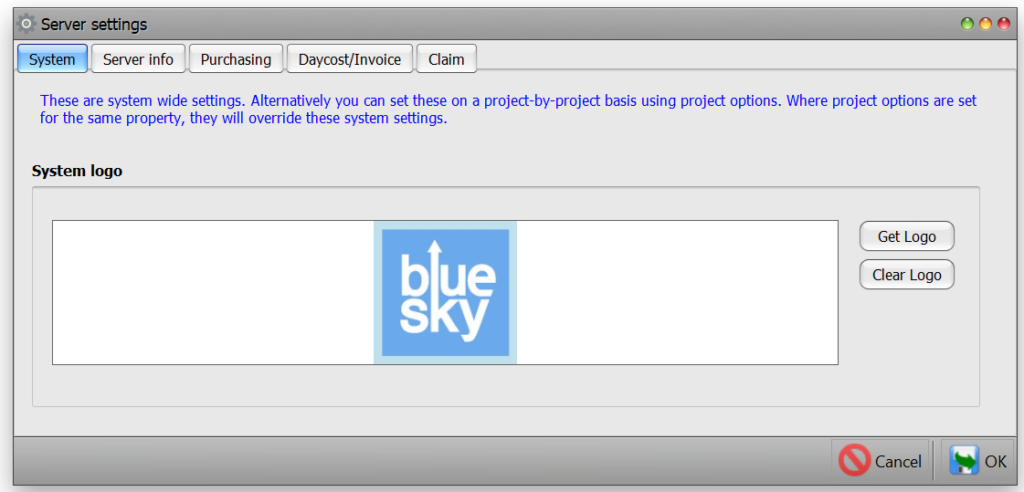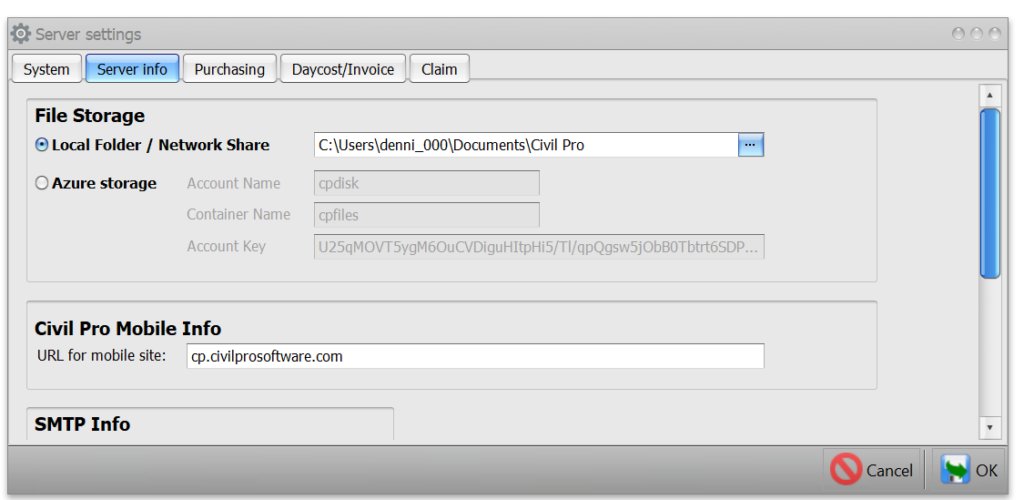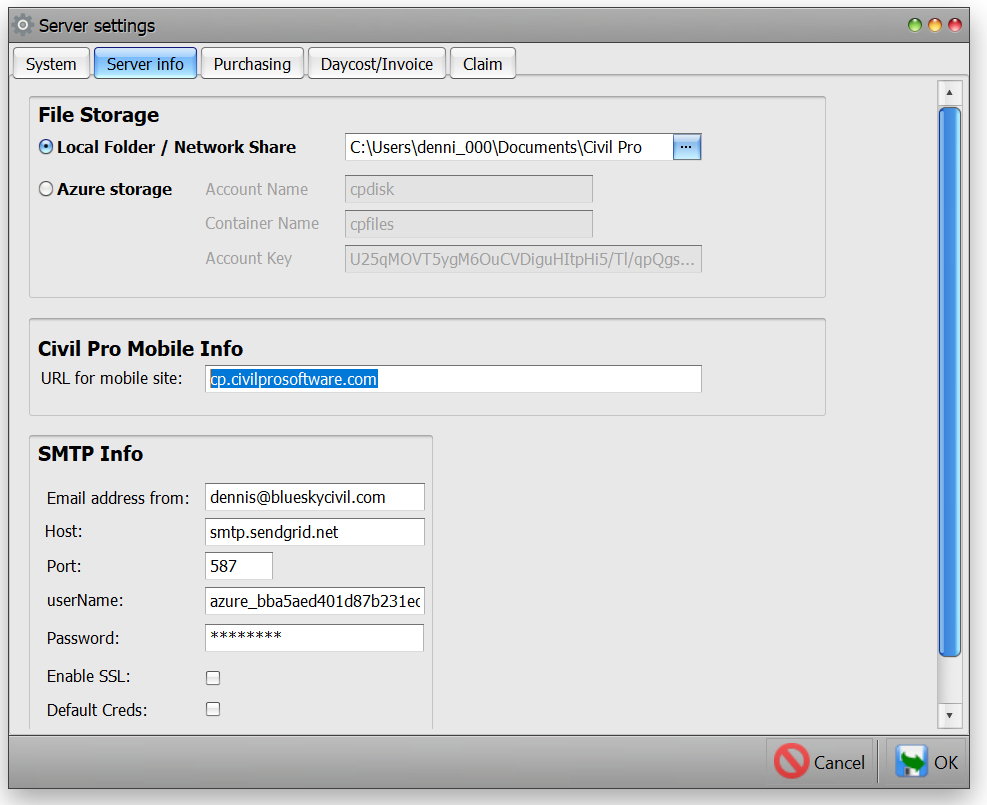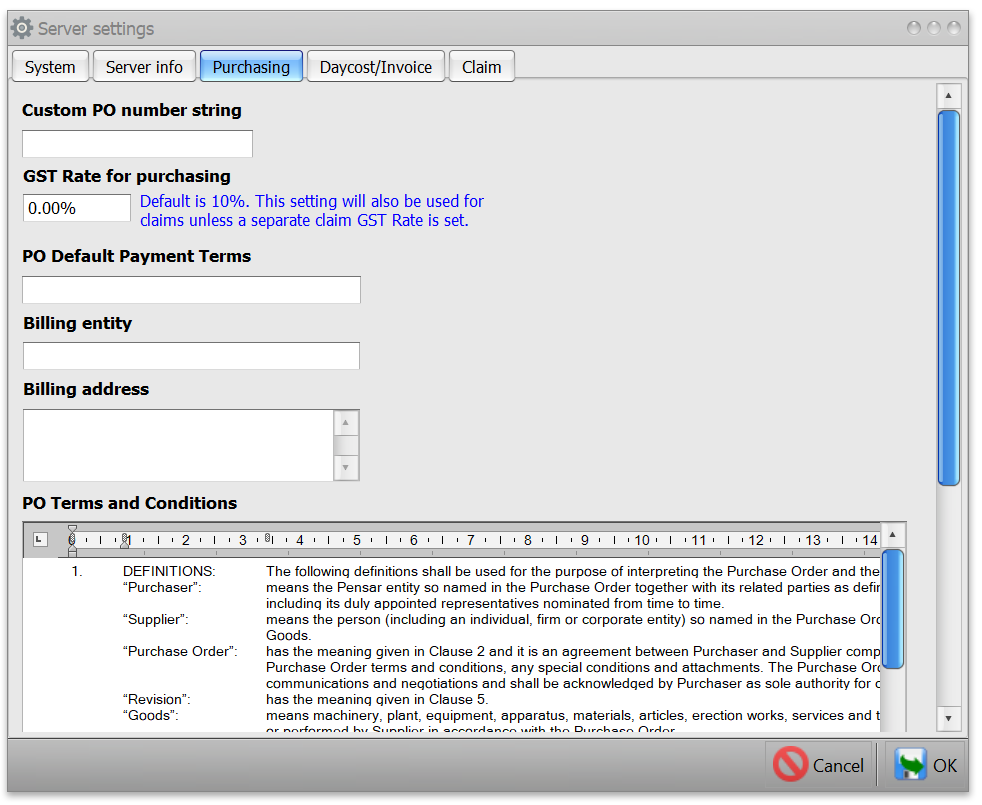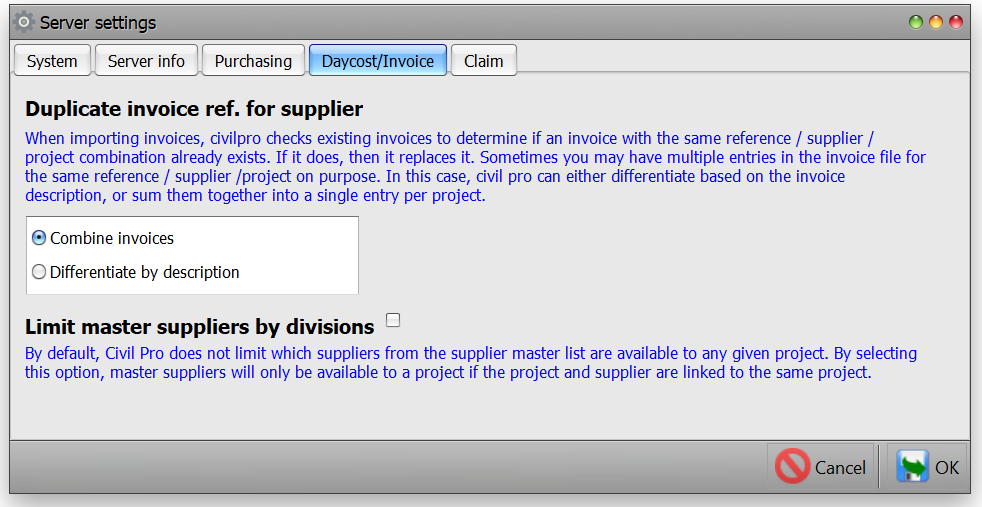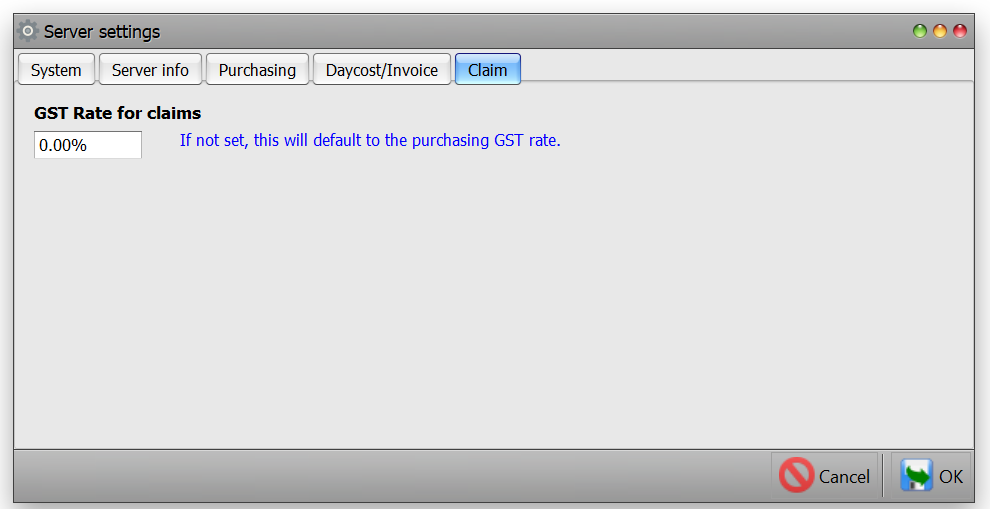The System Settings define several system wide parameters used by your Civil Pro database such as;
- the File Repository – this is the default location for file storage (for e.g. Lot Documents and photos) for all projects in the system. This can be overridden for individual projects using the equivalent project setting
- the System Logo – this is the default logo used for all projects in the system. This can be overridden for individual projects using the equivalent project setting
- the information for the SMTP server used by Civil Pro to send emails directly – this is essential if you are going to use the approval system directly from Civil Pro’s desktop client.
- the mobile site (if any) connected to this database – the Mobile Site is used in emails sent by Civil Pro as part of its approval system so that 3rd party approvers are given links where they can approve (or otherwise) their documents.
- Cost Control settings – settings for the cost management system, mainly purchase orders. This can be overridden for individual projects using the equivalent project setting
The server settings are accessed from the Program Menu under System=>Settings=>System Settings. This function requires System Administrator permissions.
Contents
System logo
- To set the logo, click on the ‘Get Logo’ button to the right of the image preview box (where the blue sky logo is in the screenshot). Select your file.
- To clear the logo, click on the Clear Logo button.
Server info
File storage
If you set the file storage in the system settings, this is the location that all files such as lot documents and photos will be stored for all projects, unless overridden by a project setting.
- To set the file repository, either enter the path directly into the text box, or use the folder selector by clicking on the ellipsis at the right of the text box
Mobile site / SMTP
If you are sending approval requests or reports directly from Civil Pro, you will need to provide details of an SMTP server to send the emails. This information will be provided by your system administrator. You can test that your SMTP server is working by clicking on the Test button to send a test email to yourself (or anyone else).
If you are sending approval requests to 3rd parties, you will need to provide the address of your civil pro mobile site so civil pro can properly compose the emails. This site must be properly prefixed e.g. https://www.civilprosoftware.com
Note: It is completely reasonable to only use the Mobile Client for sending approval requests and receiving approval responses in which case the SMTP settings may not be required in the windows client. These SMTP settings are only useful if you need to send approval requests or email reports directly from the Windows client.
Cost control
The cost control system settings provide data to the cost management system, predominantly the purchase orders. There are 3 tabs covering cost control settings:
- Purchasing
- Daycost/Invoice
- Claim
NOTE: All information set at the server level for cost control can be overridden by setting the equivalent project setting
Purchasing
- Custom PO number string – setting this changes the way Civil Pro creates its purchase order numbers.
- By default, Civil Pro will create purchase numbers using the Contractor’s Project Number (see Project Administration) and an index. Only the first 5 characters of the Project Number are included, along with an index padded to 5 characters. If the project does not have a contractors project number, only the index is used with a prefix of “PO “.
- The order number can be customized using the following codes;
- #CPN(x) where x is the number of characters from the order number to include
- #POI(x)
- For example for contract TMR1, purchase order # 423 would be;
- using the default code for a project for which the contractor project number is set #CPN(5)-#POI(5) => TMR1-00423
- using the default where the contractor project number is not set PO #POI(5) => PO-00423
- a code such as MYPO #POI(3) => MYPO 423
- GST Rate – this is the standard rate applied to all purchases. It can be changed for individual items if GST (or other taxes) do not apply
- Default Payment Terms – the payment terms included with all purchase orders
- Billing Entity – the organization / person / company to which invoices will be made for goods on purchase orders
- Billing Address – the address for the billing organization
- PO Terms and Conditions – the text in this field is added to the end of every purchase order when printed as a report. This is rich (formatted) text.