The new NCR wizard simplifies the creation of a new NCR by undertaking the task step by step. To access the new NCR wizard, click on the "new NCR" button on the bottom of the NCR register. For information on what information is required in each of the fields (description, disposition, date NCR raised etc.) refer to the NCR register section.
Step 1: Enter basic NCR information including the description and disposition. Change the date raised if required. Civil pro will assign the next available NCR no.
.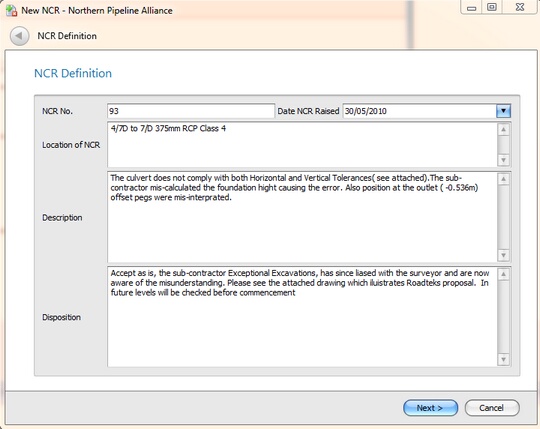
Fig 1. New NCR wizard page 1 - basic NCR information
Step 2: Adjust the NCR categorization as required - severity, action type and approval requirements, who raised the NCR and any related parties such as subcontractors or suppliers.
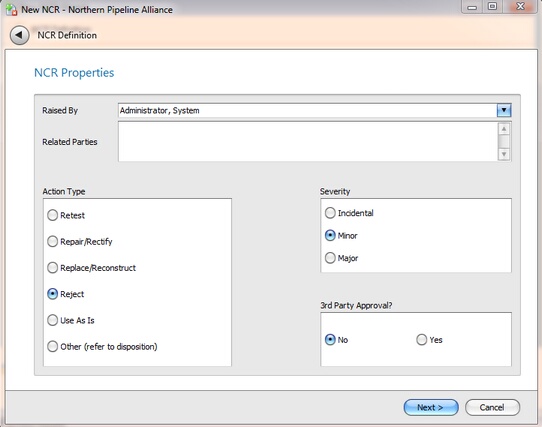
Fig 2. New NCR wizard page 2 - NCR categorization
Step 3: Select lots related to your NCR. Press the tab key to assign the lot and add more if you require.
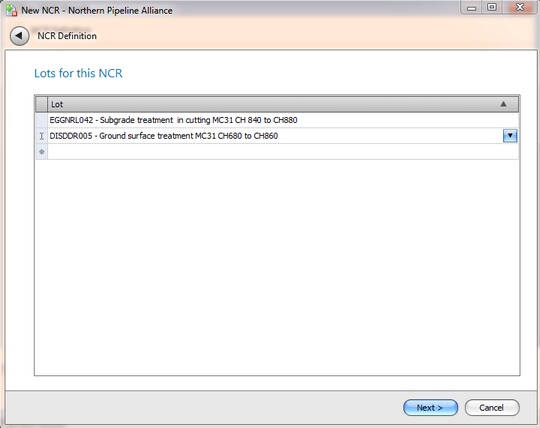
Fig 3. New NCR wizard page 3 - lots associated with this NCR
Step 4: Review the summary of the information civil pro has collected for your NCR and click "finish" if it is OK. To correct information go back through the wizard by clicking the back arrow in the top left of the wizard.
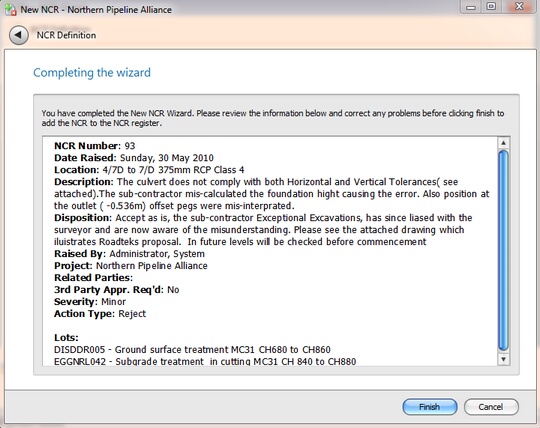
Fig 4. New NCR wizard page 4 - summary