The non conformance report register (NCR register) is used to record products or processes that are not completed in accordance with the project specifications. Recording non-conformances, how the non-conformances are resolved and methods for preventing reoccurrence are central to any project and indeed any business.
The NCR register is accessed from the main menu and consists of the main grid, related items panel and detail panel. Changing the selected item in the grid will change the list of related items and the record shown in the detail pane (if visible). To see the NCR detail page (hidden by default) double click on an NCR or select the "show NCR detail" option from the context menu (right click the grid).
New NCRs are created using the NCR wizard - accessed from the "New NCR" button in the bottom left of the page.
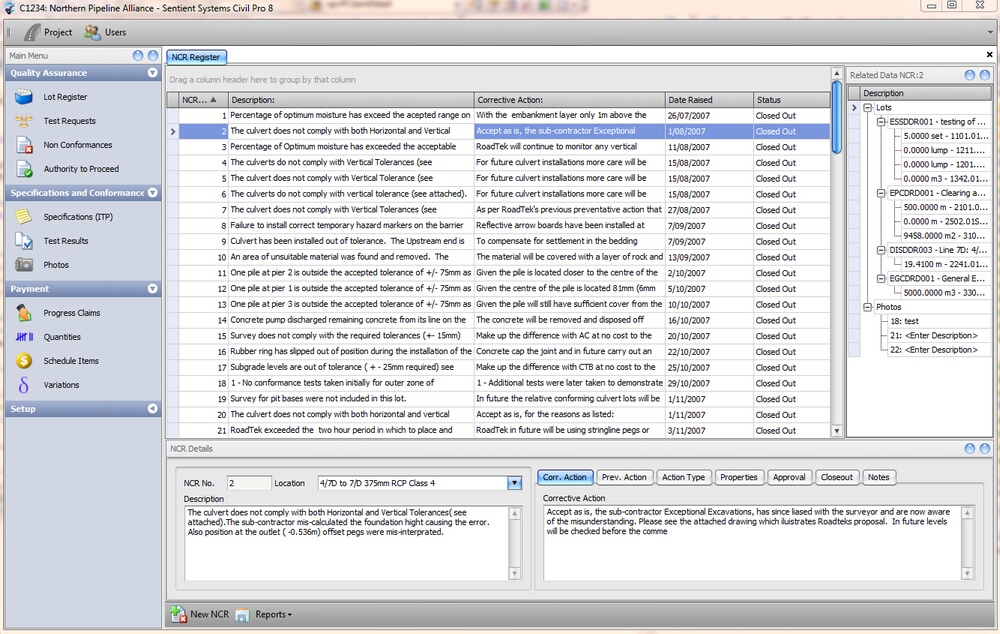
Fig 1. The Non Conformance Report Register
NCR records
A NCR record consists of;
| • | A description of the issue |
| • | How it will be fixed or otherwise managed |
| • | What lots this affects |
| • | Approvals |
| • | Close out |
The full list of information that can be recorded against an NCR is;
NCR No. * |
A sequential number for each project - generated automatically by civil pro |
Description * |
A description of the non-conformance |
Location |
Where the non-conformance is located |
Corrective action |
How will the non-conformance be resolved? |
Preventative action |
What steps will be taken to prevent reoccurrence? |
Action type |
An item in the preset list of the course of action adopted - includes retest, reject, repair/rectify, use as is, replace/reconstruct or other (refer to disposition) |
Raised by * |
The person who identified the NCR |
Date raised * |
The date the NCR was raised |
Related parties |
Any third parties associate with the NCR - i.e. subcontractors or suppliers |
3rd party approval req'd |
Is third party approval - say by the client - required |
Severity |
How severe is the NCR - is it only incidental or is its impact only minor, or is it major. |
Approved by |
Who has approved the disposition and agreed that the proposed actions will resolve the non-conformance |
Date approved |
The date approval was granted |
Approval remarks |
Any comments or conditions relating to the approval |
Closed out by |
Who has checked that the steps outlined in the disposition were completed |
Date closed out |
When was successful completion of actions for this NCR verified |
Closeout remarks |
Any comments on the Close Out process |
Root Cause |
What was the key contributor to the NCR. By default the options are Not Specified,Personnel or Training,Materials,Methods or Process, Machinery or Plant,Environmental or Conditions but can be customized by setting the appropriate constant |
NCR Cost |
The cost of rectifying the NCR. These differ from the fields visible in the grid under the Values view (refer below) which show the value of work attributed to lots linked to the NCR. The cost is not displayed on the NCR. |
Notes |
Any general text relating to this NCR |
There are different columns you may want to see in the register to those presented by default. Civil pro allows you to easily change between a set of pre-defined view using options in the grid context menu. The available views are;
Standard |
Displays the default register - NCR number, description, disposition, date raised and status |
Values |
Shows the standard view with additional columns for lot value and lot reduced payment value |
Approval |
Shows the NCR no, description, approval remarks, approved by, date approved and status columns |
Close out |
Shows the NCR no, description, close out remarks, closed out by, date closed out and status columns |
Classification |
Shows the NCR no, description, severity and action type |
Additional Properties
Civil pro also calculates some additional properties from the NCR's properties and related items. These properties can be shown in the grid (and therefore a printed report) by selecting the value view from the context menu or by accessing the grid header context menu (right click on the grey column headers) and selecting the "Column chooser". Additional properties are;
Lot value |
The value of lots associated with this NCR |
Reduced payment value |
The value of reduced payments applied to a lot. |
Additional Properties
The NCR register can be filtered by lot by selecting a lot from the drop down list present in the NCR grid context menu.