The test request detail panel (shown in Fig 1.) is displayed at the bottom of the test request register. It is hidden by default but can be shown by double clicking any test request record or selecting the "show test request details" option from the grid context menu. To create more real estate to view the grid, simply close or hide the detail panel using the blue buttons in the top right. When the mouse is over the buttons, the right one will show a cross - click to close, the left one will show a pin - clicking it toggles between auto-hide and fixed positioning.
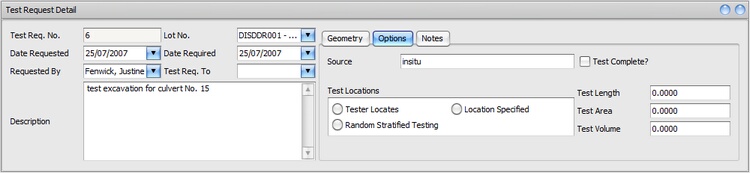
Fig 1 Test request detail panel
The TR detail page shows all of the available information for a single record and changes as you navigate to different test requests in the register. The form is editable by default, except for the TR number. The TR number can only be edited after selecting 'edit TR number' from the detail panel context menu.
Test request length, area and volume
In the "options" tab, (Fig 1) the values for lot length, area and volume are displayed. These are calculated automatically and will be updated whenever you change the geometry. If the calculated values do not reflect the actual values for the test request due to an irregular shape not captured by the lot definition, you can overwrite them. This will prevent the values being calculated automatically unless you reverse the manual assignment. To manually override the AVL (area, volume, length) select AVL override from the detail panel context menu.
For more information on the information stored for each TR, refer to the TR register.