The test request register (TR register) is used to track any testing associated with each lot, and to communicate this testing to testing authorities and the client.
The test request register is accessed from the main menu and consists of the main grid, related items panel and detail panel. New TRs are created using the test request wizard - accessed from the new test request button in the bottom left of the page. Changing the selected item in the TR register will change the list of related items. To see the TR detail page (hidden by default) double click on a TR or select the show TR detail option from the context menu (right click the grid).
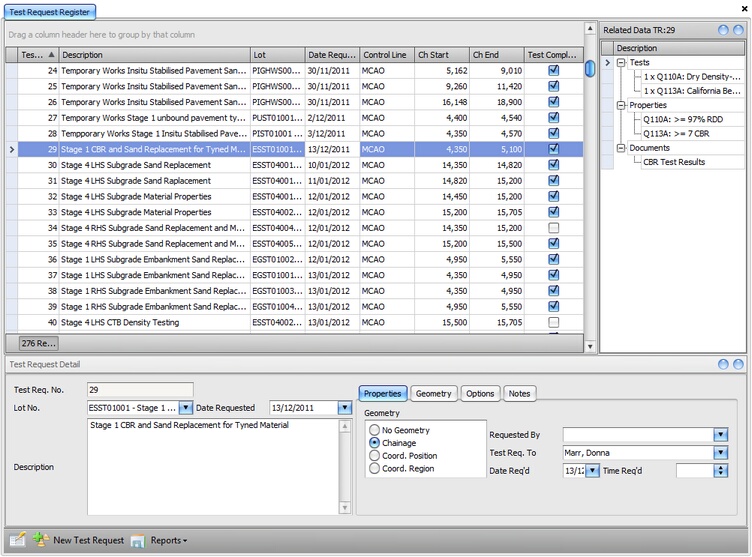
Fig 1. Test request register
Test Request Records
The full list of information that can be recorded against an TR is;
TR no. * |
A sequential number for each project - generated automatically by civil pro |
Description * |
A description of the tests being requested |
Date requested * |
The date the test request was requested |
Date required |
The date that testing is required |
Lot no * |
The lot being tested |
Requested by * |
The person requesting the Test Request |
Test req. to |
The person to whom the Test Request is addressed |
Test reason |
Either control or compliance. Control tests are generally considered to be internal quality management tests, while compliance tests are performed on work that has been through standard processes and is thought to be compliant. |
Geometry |
|
Control line * |
The control line to which the chainage and offsets refer |
Chainage start / Chainage end |
The longitudinal reference of distance along the control line where the work to be tested begins / ends |
Start left OS / start right OS |
The lateral distance from the control line to each edge of the test area at the start chainage. When facing direct of increasing chainage, a distance left of the control line is negative, while right is positive. |
End left OS / right end OS |
The lateral distance from the control line to each edge of the test area at the end chainage. When facing direct of increasing chainage, a distance left of the control line is negative, while right is positive |
Depth to test |
If the test is of a layer of material or similar work where the depth is relevant, this field the depth in mm of the material being tested |
Level datum |
A vertical reference for the test - can be a landmark or an actual survey level |
Options |
|
Source |
The source of the material being tested |
Test complete? |
A tag to indicate if the testing under this test request has been completed |
Test locations |
Specifies how the location of tests is to be determined. Either "tester locates" (no locations specified) / "location specified" (the test locations are explicitly assigned as part of the test request) or "random stratified testing" (random locations are assigned to each requested test in accordance with standard random stratified sampling techniques) |
Test length |
The length of the region being tested |
Test area |
The area of the region being tested |
Test volume |
The volume of the region being tested |
Notes |
Any notes about the tests being requested |
Test Completion Wizard
In the context menu of the test request, there is a function to run the Test Completion Wizard. This function checks every test requested for all of the currently selected test requests (Ctrl + A to select all TRs) and marks each test as complete if it has test results recorded against it. It subsequently marks the test request itself complete if all of its tests are marked as complete.
If you have manually changed the status of a test request or test to "Complete", it will not be changed by running this function.
There is only one view for the test requests - the standard view which is the default view when the form is opened. You can use this context menu option to return the grid to its default state after you make changes.
Tests
When a test request is raised, a series of tests are specified. These tests are listed against each test request with the test method and optionally additional information including the schedule item of the work being tested, the control line, and a location in 3 dimensions. Refer to the section on test request tests.
Test Properties
Test requests can have additional test properties assigned to them. For example, when you create a test request for a concrete pour, you may want to add the same additional information for each request - in Fig 1, adding the group 25MPa concrete would add properties of concrete class, number of batches, target slump, cement type etc. to the test request. These can be added individually or from a predefined list of test property groups.