The new ATP wizard simplifies the creation of a new ATP by undertaking the task step by step. To access the new ATP wizard, click on the "new ATP" button on the bottom of the ATP register. For information on what each of the fields is for (description, raised by, date submitted etc. refer to the ATP register section.
Step 1: Enter basic ATP information including the description of the ATP, who raised it and who it is addressed to. Civil pro will assign the next available ATP No. The description may be anything from an outline of the inspection items to a specification reference or even a date reference like 'Week ending May 28th".
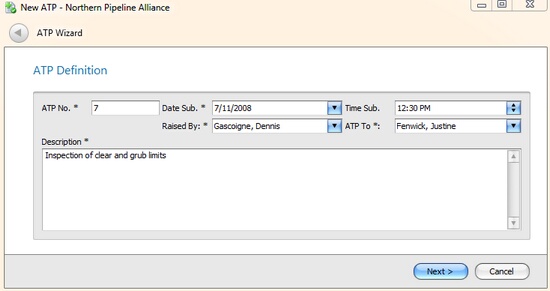
Fig 1. New ATP wizard page 1 - basic ATP information
Step 2: Select the lots you want to have inspected, a description of what is to be inspected, the date for inspection and optionally the time to inspect.
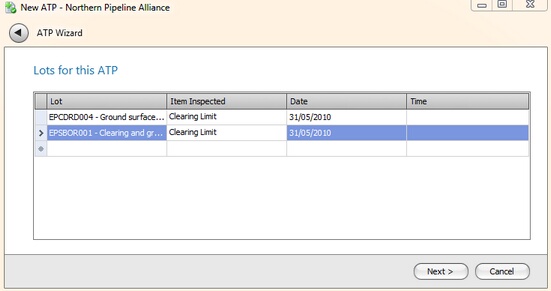
Fig 2. New ATP wizard page 2 - lots for the ATP
Step 3: Review the summary of the information civil pro has collected for your ATP and click Finish if it is OK. To correct information go back through the wizard by clicking the back arrow in the top left of the wizard.
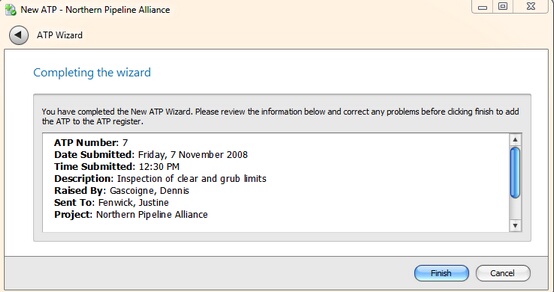
Fig 3. New ATP wizard page 3 - The ATP summary