If you assign a checklist to a lot, civil pro can use your checklist to create a test schedule. The test schedule is a list of the tests required for a lot's conformance and is created using any checklists assigned to a lot, and each lot's properties. Fig 1 shows the test schedule for a lot to which an embankment checklist is assigned.
All of the tests assigned to the checklist ITP are collated in the test schedule (refer to the ITP register). To calculate the number of tests required, the "qty for calc" column must be set by enabling editing and selecting an option from the list of different quantities. Fig 1 shows the test schedule prior to assignment and without test quantities. Fig 2 shows the same test schedule after assigning the quantity basis and calculating tests. To make it easier, you can select multiple rows with the same quantity basis and use the bulk assign show expanded in fig 1 below.
You will notice as you assign a quantity basis, the "calc tests" column is automatically updated with a required number of tests based on the assigned qty/freq, or the minimum no of tests, depending on which is greater. Once every line you will test has quantity basis assigned to it, you can use the "set no. of tests from calc" function from the context menu. This assigns the actual planned number of tests (in the "no. tests' column) using the "calc tests" theoretical value. If you need to vary the number of planned tests from that calculated, simply enable editing and change it as has been done for Q110A in Fig 2.
Or sets and optional tests
You will also notice that Q111A is coloured green. This is because it is part of an "or set". An or set is created when there are two different options for testing - this may be the case when you can use a nuclear densometer OR a sand replacement test to measure density. The default member of the or set will be shown when you first display the test schedule. To change which member of the or set is selected, double click the row and all options will be visible, double click the test you want to use and the others will disappear. You can make and undo or sets using the context menu - this is the same as described in the ITP help topic.
Tests can also be marked optional. Optional tests are coloured grey/blue (there are none of these in Fig 1, but Q113A is assigned as optional in Fig 2). Tests can be marked/unmarked using the options in the right click context menu.
Any changes to an or set or optional test are not reflected in the master ITP definitions.
Reports
Your test schedule can either be printed as its own report, or you can simply use the checklist which will be update to display the number of tests you have assigned for each test.
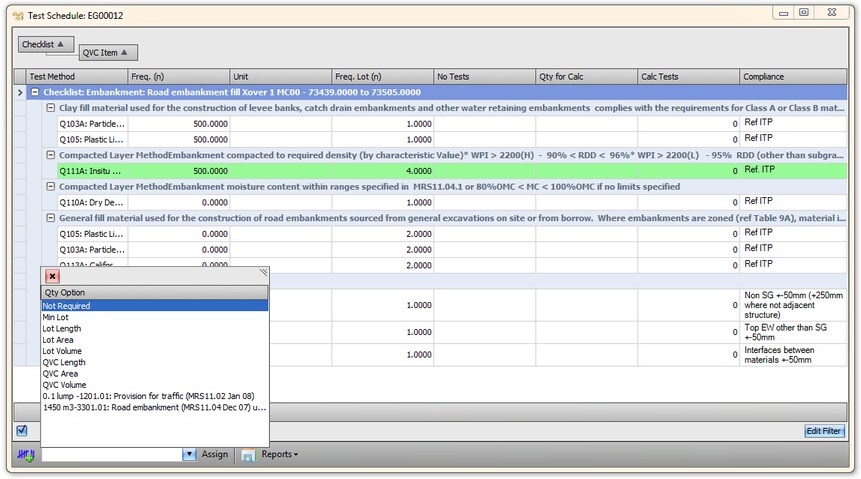
Fig 1 - A test schedule prior to assignment of qty basis for calculating required tests. The available options for quantities are shown in the pop up (bottom left)
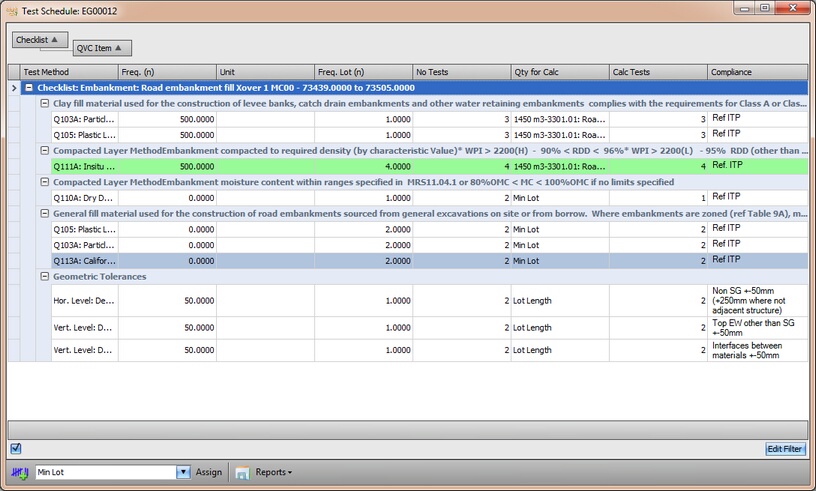
Fig 2 - The test schedule after assigning qty basis and setting the no. tests. Note the new optional test Q113A