People who can log in to civil pro are called users. In a standalone system, each civil pro project has its own file so the differences between users and people end there. In a server based civil pro system, each civil pro database can have numerous projects and more differences between users and people are evident. In a server system, the users are common to all projects, that is a user can use the same user account to access all projects, as long as they have the appropriate permissions.
The user page is accessed from civil pro's top menu. To manage users, you need to understand civil pro's access control model.
Adding, editing and deleting users;
| • | Click on the "add user" button at the bottom of the screen and follow the New User wizard. |
| • | Edit a user - simply change it in the grid or detail panel |
| • | Delete a user - Click on the "delete user" button at the bottom of the page. |
To add or delete a user you must be either a System Administrator or Project Administrator. If you only have user level permissions on the current project, you can edit your own details (including changing your password) but not others.
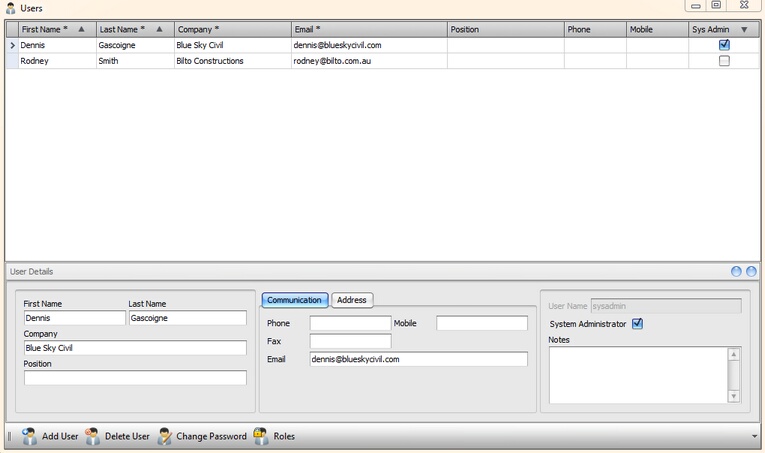
Fig 1 - The User register
Changing status from 'user' to 'people'
Using the context menu, you can demote a user to a person. This will remove their login and;
| • | If they have access to a single project, they will be assigned to that project |
| • | If they have access to multiple projects, a copy of the user will be created for each project and the original user account will be deleted. Any references to the user in each project will be changed to the new users in the appropriate project. |
Changing passwords'
Click on the "Change Password" button at the bottom of the User page, and enter the old and new passwords in the popup form.