The Variation Register is used to create a register of changes to the contract, usually impacting on payment. Each variation can be connected lots, schedule items and photos.
The Variation register is accessed from the Main Menu and consists of the main grid, related items panel and detail panel. New Variations are created using the New Variation wizard - accessed from the New Variation button in the bottom left of the page. Changing the selected item in the Variation Register will change the list of related items. To see the image preview page (hidden by default) double click on a Variation or select the Show Preview Panel option from the context menu (right click the grid).
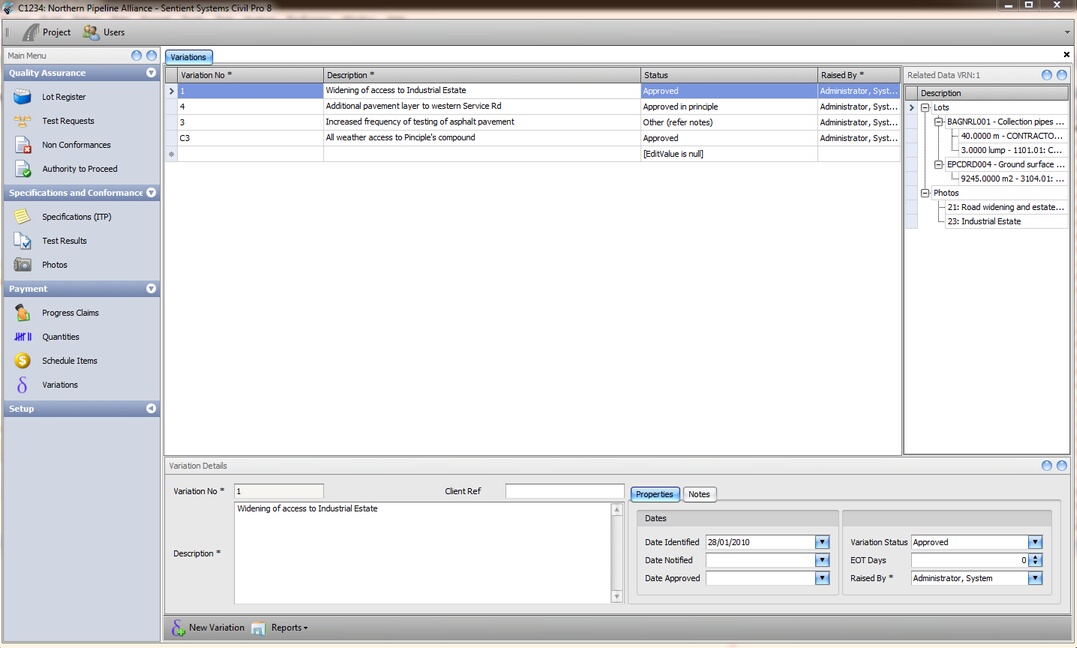
Fig 1. The Photo Register showing the preview panel
Variation Records
A Variation record consists of;
Variation No |
A unique identifier for each variation |
Description * |
A description of the variation |
Client Ref |
An optional field to store an alternative reference such as one used by the client |
Date Identified |
The date the variation was identified |
Date Notified |
The date the variation was notified to the client |
Date Approved |
The date the variation was approved by the client |
Variation Status |
The current status of the variation - available values are in the Variation Status Register |
EOT Days |
The number of days EOT related to this VRN |
Raised By |
Who raised or is responsible for this VRN |
Notes |
Comments regarding the variation |
Adding New Variations
New variations are added using the New Variation Wizard
Relationships with other civil pro data are viewed and managed using the Related Items panel
Creating payment items for variations
Once a variation is approved (or perhaps before) you will want to create a payment item for the variation. To do this, select the variation and from the context menu (right click on the grid) select the New Schedule from VRN option. Complete the information (Fig 2) regarding rates, units and quantities and click create. A new schedule item is added to your schedule items register and a link to the schedule item is created in the variation.
You will probably want to review your schedule items if you have structures you wish to maintain as the new schedule item will just be placed at the root level after the last schedule item.
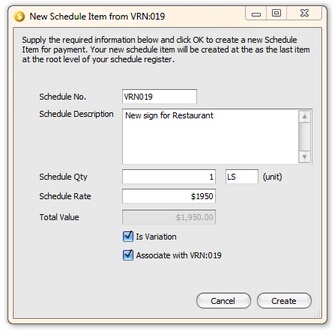
Fig 2. Creating a schedule item from a variation