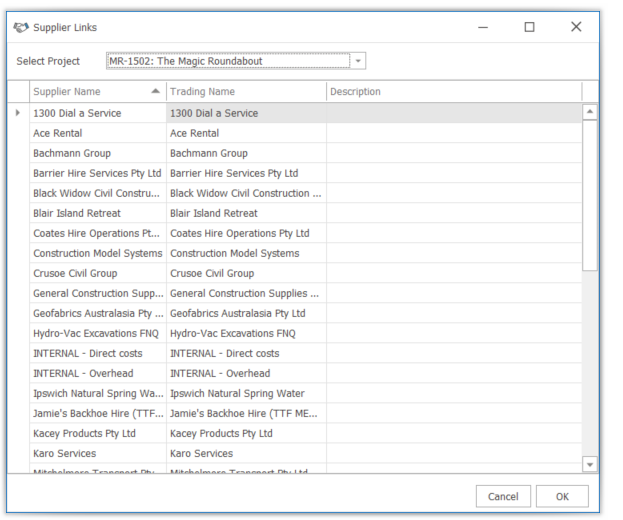Project Suppliers are a subset of the Master Supplier Register which are in use on an individual project. Project suppliers are linked for a project by:
- Selecting one or more Suppliers in the Project Suppliers page by checking the Include checkbox (refer below).
- Copying the project supplier links from a previous project by:
- selecting the option to Copy Suppliers when the Project is first set up (allows copying from other databases); or
- using the Import Project Links option from the Ribbon Menu (only supports copying links from Projects in the current database).
- Entering a Supplier that is in the Master Supplier List but not currently linked for the Project when using the Daycost, Invoice or Purchase Orders registers, and then selecting the matching Master Supplier Record when prompted.
The Project Supplier page is accessed from the Main Menu – Financials Setup => Project suppliers.
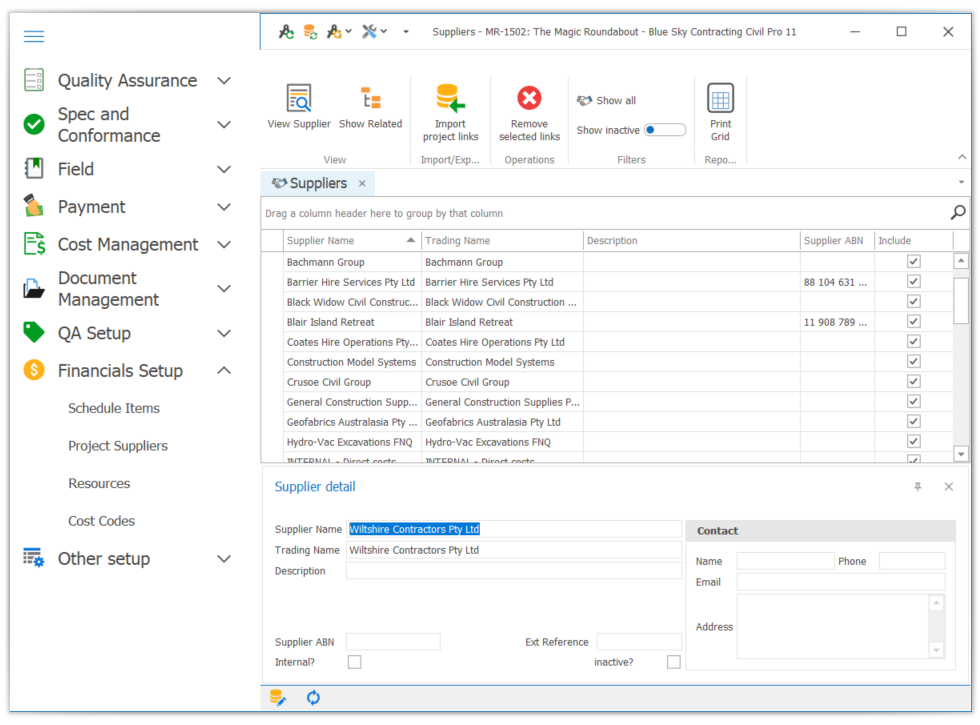
Adding a supplier link for a project using the project suppliers page
When the Project Suppliers page is first opened, it shows the Suppliers that are already linked for a project. To see unlinked Suppliers, simply click on the Show All button in the Ribbon Menu. This will display all of the active Suppliers from the Master Supplier List (inactive Suppliers are not listed by default but can be shown by toggling the Show Inactive button in the Context or Ribbon Menu).
To link a Supplier for the current Project, simply click on the check box in the ‘Include’ column.
NOTE: None of the Supplier information in the Project Supplier list is editable – it must be updated in the Master Supplier list.
Importing project links
If your project will use similar Suppliers to a previous project:
- Select the Import Supplier Links button from the Ribbon Menu
- Select the project to import from using the drop down. The Suppliers for the project will be listed.
- Click the OK button. All the Suppliers from the selected project will be linked in the current project.