The lot detail panel (shown in Fig 1.) is displayed at the bottom of the lot register. It is hidden by default but can be shown by double clicking any lot record or selecting the "show lot details" option from the grid context menu. To increase the screen area available to display the lot register grid, simply close or hide the panel using the blue buttons in the top right. When the mouse is over the buttons, the right one will show a cross - click to close, the left one will show a pin - clicking it toggles between autohide and fixed positioning.
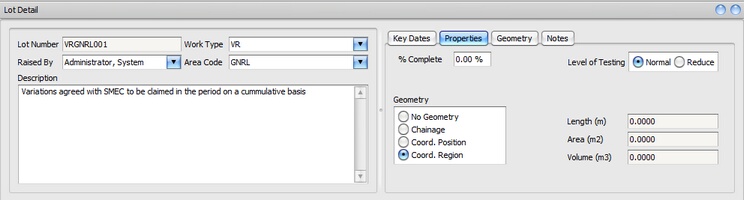
Fig 1 Lot Detail panel showing the Properties
The lot detail page shows all of the available information for a single record and changes as you navigate to a different lot in the register. The form is editable by default, except for the Lot Number. The lot number can only be edited after selecting 'edit lot number' from the detail panel context menu.
The right hand side of the detail panel displays groups of information depending on the selected tab (key dates, geometry, properties or notes).
Properties (incl Lot Length, Area and Volume)
In the Properties tab, (Fig 1) you can select the geometry type. This determines how the lot extents are determined. Refer to the lot wizard for more information.
The values for lot length, area and volume are also displayed. These are calculated automatically and will be updated whenever you change the geometry (for lots with chainage geometry or coordinate position). If the calculated values do not reflect the actual values for the lot due to an irregular shape not captured by the lot definition, you can overwrite them. This will prevent the values being calculated automatically unless you reverse the manual assignment. To manually override the AVL (area, volume, length) select "AVL override" from the detail panel context menu. When a chainage position coordinate type is selected, an area will be calculated, and if there are only two points then a length is calculated.
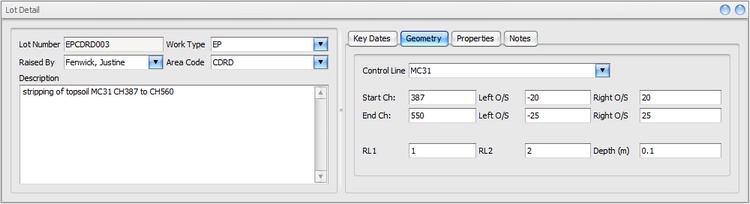
Fig 2a) Lot Detail panel - Control Line geometry
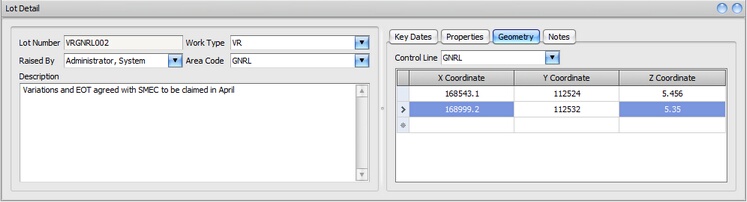
Fig 2b) Coordinate Position or Region geometry
For more information on the information stored for each lot, refer to the lot register.