The lot register is the main repository of information in the entire civil pro system. It contains a list of lots and their complete definitions. Using the lot register you can also easily see what other items are linked to each lot through the related items panel on the right. The Lot Register is a standard register with the main grid in the center, related items on the right and the detail for each record in a hidden panel that is made visible using by double clicking a record or using the context menu option.
Before adding a new lot, you need to ensure you have created at least one entry in the work type, area code and control line registers. To create a new lot, click on the "new lot" button at the bottom right of the register and complete the new lot wizard. The Lot register is accessed from the main menu.
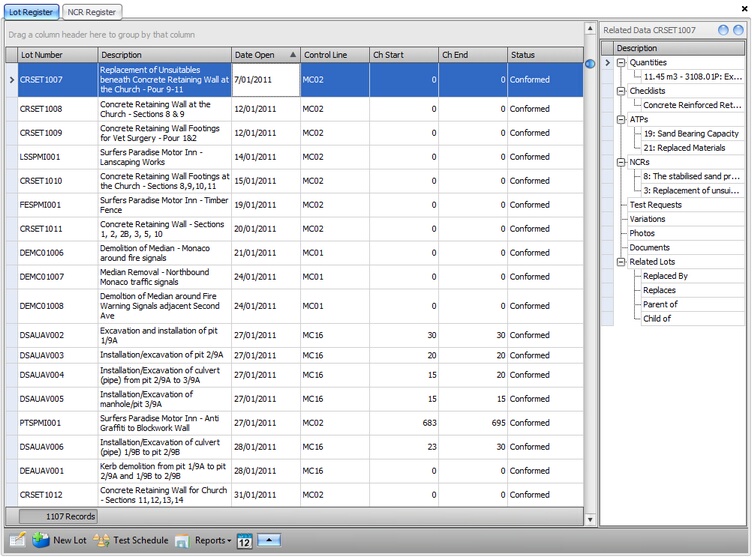
Fig 1 The lot register showing the detail register.
Lot Definition
The concept of a lot is explained in the lot based QA primer at the beginning of the help file. A civil pro lot record consists of the following (compulsory fields are marked with and asterisk (*);
Lot number * |
Any unique identifier. By default is created from the work type, area code and an auto generated index. |
Two letter work code describing the main work undertaken in the lot |
|
Four letter code identifying where the lot is located |
|
Description * |
A text description of the work included in the lot |
Raised by * |
The person who raised the lot |
Status |
The lot status - this property is read only and calculated from the guaranteed date and conformed date as described in the topic lot status |
Geometry |
|
The control line to which the chainage and offsets refer |
|
Chainage start / Chainage end |
The longitudinal reference of distance along the control line where the lot begins / ends |
Start left OS / Start right OS |
The lateral distance from the control line to each edge of the lot at the start chainage. When facing direct of increasing chainage, a distance left of the control line is negative, while right is positive. |
End left OS / End right OS |
The lateral distance from the control line to each edge of the lot at the end chainage. When facing direct of increasing chainage, a distance left of the control line is negative, while right is positive |
Date opened * / closed |
The date the lot was opened / closed |
Date work start / end |
The date work physically started/ended on a lot |
Date guaranteed |
If a lot complies with the specification but is waiting on some results of testing (such as 28 day concrete tests) or other information, then it can be given the status 'guaranteed' by assigning a Guaranteed Date. This may be an important part of demonstrating compliance for the purpose of payment under some contracts. |
Date conformed |
A conforming lot can be give a 'Conformed Date'. Lots with a conformed date are given the status conformed |
The person who conformed the lot |
|
Level of testing |
Some contracts allow a reduced level of testing once it is established that testing processes are effective. Depending on the ITP definition a lot with a reduced level of testing property will generally have less tests specified in the Test Schedule. |
Percent complete |
If a lot is open (neither guranteed or conformed), the percent complete will be used to ratio any quantities claimed in the progress claim |
RL1 / RL 2 |
1 or both of these can be assigned to give a 3D definition to the lot. While the field is labeled RL - a survey term for Reduced Level, any vertical reference point can be used such as a landmark or a distance to a known level (i.e. FL -0.4m) |
Depth |
The thickness (in mm) of the lot. Used for calculating volumes. |
Length, Area, Volume |
Properties of the lot calculated automatically from the lot geometry. If the value for these differs to the calculated value on account of odd shaped lots or other reasons, these can be manually assigned |
Notes |
A text field for comments |
Related Items
Each lot can have different records associated with it including checklists, NCRs, ATP, Quantities, Other Lots and Variations. These associations can be easily created by double clicking on the appropriate heading in the related items list. A list will pop up with all of the records of that type (If you double clicked the NCR heading, it would show the NCR list) - simply drag the items you want onto the related items list. To quickly go to a related item, double click it in the list i.e. double clicking NCR 2 in Fig 1. would open the NCR register and select NCR 2. For more information on the related items list as it applies to the Lot register refer to the sub-topic related items.
Related quantities can be adjusted by double clicking or right clicking on the quantity and completing the popup form. Refer to the topic on Lot quantities.
You can add new items relating to a current lot by right clicking the lot and selecting "new related item => new test request" (or atp / ncr). This will start the new test request/NCR/ATP wizard based on the current lot.
Checklists
Using the related items list to associate a lot with a checklist creates a copy of the checklist specific to the current lot. The checklist can be accessed by double clicking it in the related items list. For more refer to the topic on checklists.
Quantities
Adding quantities in civil pro is as simple as double clicking on the quantities item in the related items list, selecting the schedule items you want and dropping them on the related items list. This will add a new quantity to the lot with a schedule quantity of zero. To edit the quantities, double click on them and they will be opened in the quantities editing pane (see fig 2.). Alternatively, you can open the quantities pane using the context menu (right click on the lot register) and entering the quantities directly. Quantities are explained in detail in the lot quantities help topic.
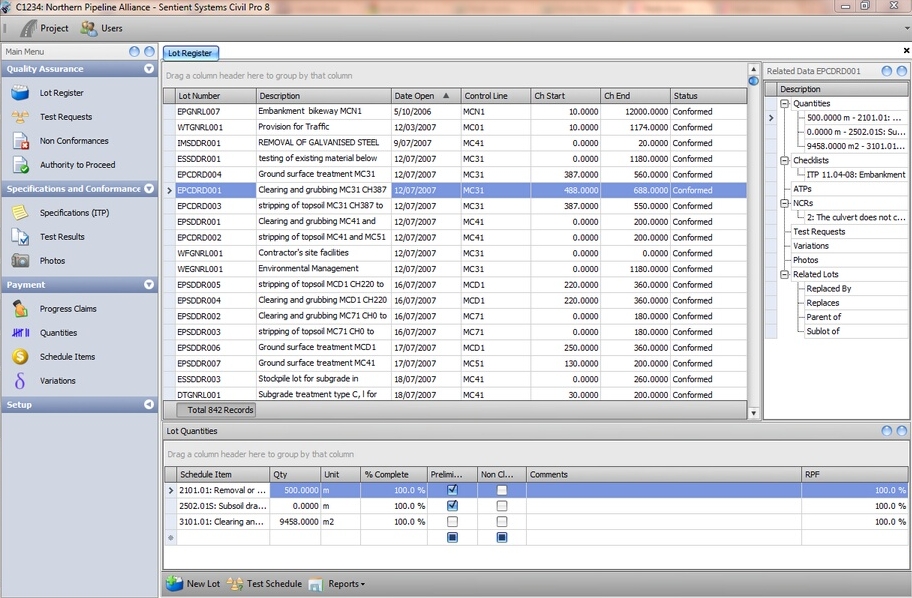
Fig 2 The Lot Register showing the quantity register.
There are different columns you may want to see in the register to those presented by default. Civil pro allows you to easily change between a set of pre-defined view using options in the grid context menu. The available views are;
Standard |
Displays the default register - lot number, description, date open, ch. start, ch. end and status |
Dates |
Register shows the lot number, description, date open, date guaranteed, date conformed, date work started & end, date closed |
Values |
Shows the standard view with additional columns for lot value and lot reduced payment value |
Work in Progress |
Shows the standard view with an extra column for % complete. Only lots with status "Open" are displayed |
NCR Value |
Shows the values view but filters it to only show lots with an NCR |
Additional Properties
Civil pro also calculates some additional properties from the lot's properties and related items. These properties can be shown in the grid (and therefore a printed report) by selecting the different views or by accessing the grid header context menu (right click on the grey column headers) and selecting the "column chooser". Additional properties are;
Has NCR? |
Selected if the lot has an NCR - show this column and apply a filter to show only those lots with NCRs |
Has qty? |
Selected if the lot has a quantity - show this column and apply a filter to show those lots without quantities to see if any are in error |
Has Doc? |
Selected if the lot has a document attached - show this column and apply a filter to show only those lots with attached documents |
Is parent lot? |
Selected if this lot has sub-lots |
Is sub lot? |
Selected if this lot is a sub-lot |
Is replaced ? |
Selected if this lot has been replaced by another |
Is replacement ? |
Selected if this lot is a replacement for another lot |
Lot value |
The total value of quantities assigned to this lot (not factored for reduced payment factors or % complete). Selecting this column and the Has NCR? column and filtering to only show NCRs will allow a report on the value of lots subject to NCRs. |
Lot red. pay val. |
The total value of reduced payment applied to each lot and % complete |