Lot quantities are visible in two locations on the lot register. The first is in the related items panel (Fig 1), the second is in the lot quantity panel (Fig 3).
Related Items Panel
The related items panel shows the quantities registered against the lot currently selected in the grid. It is useful for quickly seeing what quantities are registered against lots, but also for quickly adding new quantities and deleting old ones. To add a new quantity, double click on the quantities heading on the related items panel - a popup displaying schedule items will appear (Fig 2). Drag the schedule item(s) you want onto the quantities heading and drop them. They will be assigned a zero quantity. To update the quantity, double click it and the Quantities panel will appear at the bottom of the page where the Lot Detail page appears.
TIP:
1. You can also add a single quantity to the currently selected lot by double clicking it instead of dragging it.
2. Right clicking a quantity from the related items list opens a dialog box where you can edit the quantity.
To delete a quantity using the related items list, select the quantity and press the delete key.
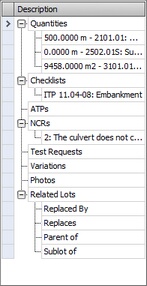
Fig 1 - Related Items
The popup for schedule items. Refer to Schedule item selector
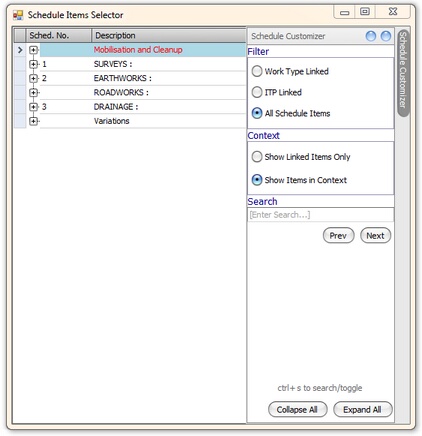
Fig 2. The schedule item selection panel
Lot Quantity Panel
The lot quantity panel can be accessed by double clicking a quantity or by selecting "show lot quantities" from the grid context menu. While quantities are most easily assigned using the drag and drop described above, they can also be added directly into the grid using a new row with the appropriate details.
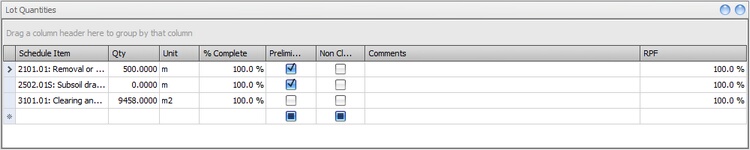
Fig 3. The Lot Quantity Panel
Lot quantity records consist of;
Schedule Item |
The schedule item to which the quantity refers. This schedule item will be used to get the rate and unit used to calculate the progress claim and lot values |
Quantity |
The quantity of work complete for the item selected in the schedule |
Unit |
The unit for this quantity - defaults to the schedule item unit |
% Complete |
The percentage of work complete - defaults to 100% but can be adjusted independently of the lot % complete where different pqyment items for the same lot are in different stages of completion |
Preliminary |
Selected if the quantity is a preliminary quantity |
Non Claimable |
Selected if this quantity is not to be included in the progress claim. You may use this to register a quantity for calculating testing but not for payment. |
Comments |
A text field for any comments |
RPF |
Reduced Payment Factor: Some contracts allow acceptance of non-conforming work in exchange for a reduction in payment. |
NCR# |
Hidden: Any NCR relevant to this schedule quantity |
VRN# |
Hidden: Any VRN relevant to this schedule quantity |
# Both the NCR and VRN columns are hidden by default. They are easily made visible by accessing the Quantity grid context menu (right click on the qty grid) and selecting
Views => Quantity NCR / VRN.