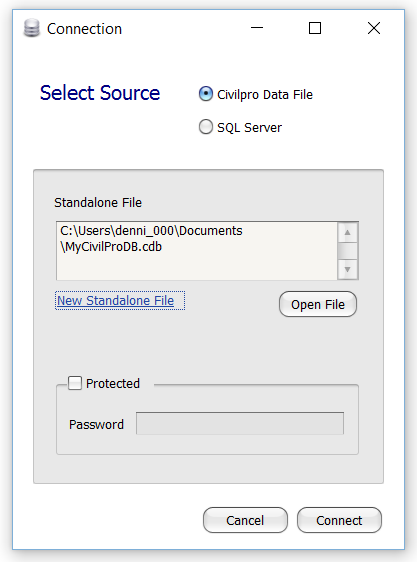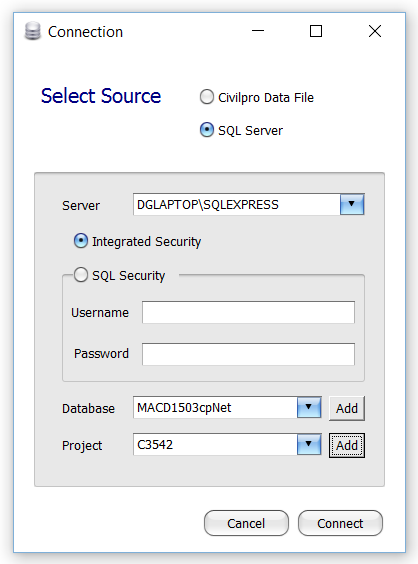To log in to an existing civil pro database, you need to create a connection to it. Once you have done this, you can access the projects (to which you have permissions) in that database. To do this, start Civil Pro and at the Log In screen:
- Click on the Select Database button in the top left.
- Select New Connection button.
Depending on whether your project is a standalone file (essentially single user) or SQL Server (multi-user or single user), select the correct option in the Select Source section at the top of the page, and follow the instructions below.
Standalone File
After selecting a New Connection, the following window will be visible:
To make a standalone project:
- Select the Civil Pro Data File option in the Select Source section.
- Click the Open File button,
- Select your project file (.cdb extension).
- Click Open.
- You will be returned to the Connection screen. If your database is password protected (not recommended) you will need to click the Protected checkbox, and enter the password (this is not your username/password that you use to log in).
- Click on the Connect button.
You will be returned to the Log In screen – use your credentials to log in to the project.
SQL Server Database
Selecting an SQL Server will give the following connection builder:
To connect to a project on an SQL Server:
- Select the SQL Server option in the Select Source section.
- Type in the name of your SQL Server, or select it from the list if it is broadcast on the network.
- Depending on the security model used by your server, select Integrated Security or SQL Security. If you select SQL Security, you must provide the SQL username and password.
- If your credentials have been entered correctly, the databases present on the server will be listed in the Database Drop Down Editor. Select the existing Civil Pro database the project is located on.
- Select your project from the Project dialog.
- Click on the Connect button.
You will be returned to the Log In screen – use your credentials to log in to the project.