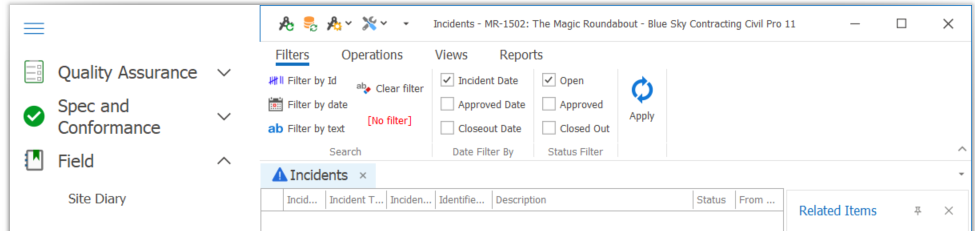The Incidents Register is a record of an incident that occurred on site. The Incidents Register is accessed under the Field heading within the main menu.
Contents
Incidents Register Fields
The default view contains the following fields:
- Incident ID – a unique number generated by Civil Pro for each new incident entry
- Incident Type – the nature of the incident (safety / environmental / quality / personnel / public/ vehicle /other)
- Incident Date – the date of the incident
- Identified By – the creator of the incident entry
- Description – the details of the incident
- Status – open/approved/close out status
- From Diary? – box is checked if the instruction is part of a Site Diary entry. See the Site Diary page for further information.
Incident Details
An incident is made up of 6 areas of information:
- Details – a summary of the incident including type; date & time; weather conditions; hours lost; estimated cost etc
- Description – details of what occurred
- Persons Affected – a list of all those involved in the incident including witnesses
- Cause – details of the contributing factors of the incident
- Rectification- recommended actions that may be taken to remedy the incident
- Reoccurrence- recommendations to avoid a similar incident in the future
Adding an Incident
- Once in the Incident Register click on New Incident from the Ribbon Menu.
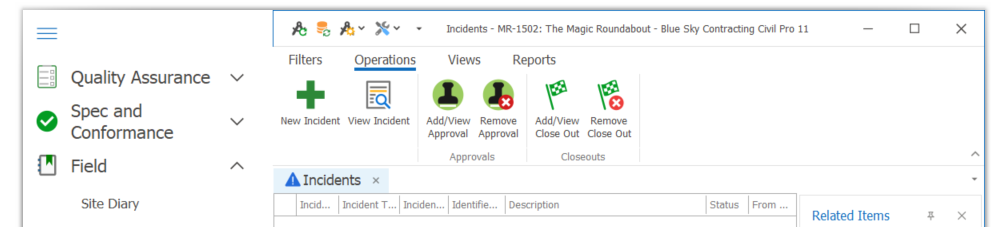
- Enter in the required information. Click Next to move to the next page or click on the page heading at the top of the screen.
Linking an Incident to a Related Item
An Incident can be linked to related items – Photos, Contract Notices or Filestore Documents.
Linking to a Photo/Contract Notice/Filestore Doc
- From within the Incident register select the Incident you wish work with by clicking on the line.
- Once selected double click on the heading of the type of document you wish to link to (i.e. photo / contract notice / filestore doc) within the related items tree to the right of the screen.
- The document selector screen will appear. Double click on the name of the item you wish to link the instruction to.
- Close the selector by clicking on the red button at the very top right of the selector screen or pressing Close.
- You will now see that the selected item will appear under the relevant heading as a related item in the related items tree to the right of the screen (in this case the lot map from the Filestore has been linked).
Approving an Incident
- From within the Incident Register select the Incident you wish work with by clicking on the line.
- From the Ribbon Menu select Add/View Approval
- The Incident Approvals details screen will now appear. Complete the details as required and when finished click Save & Close.
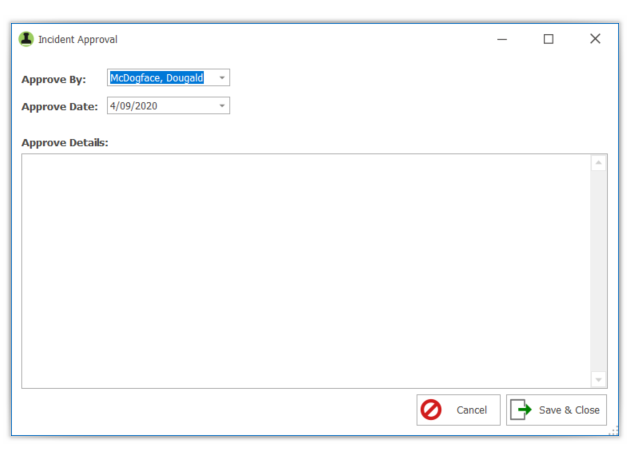
Closing Out an Incident
Once any actions relating to an incident have been completed it may be closed out:
- From within the Incident Register select the Incident you wish work with by clicking on the line.
- From the Ribbon Menu select Add/View Close Out
- The Incident Approvals details screen will now appear. Complete the details as required and when finished click Save & Close.
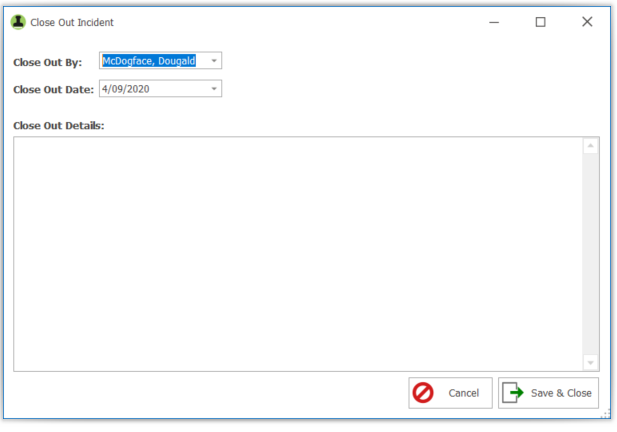
Reports
To print an Incident Report click on Reports from the Ribbon Menu and choose Incident Report from the dropdown options. This will bring up the report viewer. From here you can export to various file formats and can save/print/email.
Filters
The Incident filters can be accessed in the Ribbon Menu.
It consists of 3 data categories that incidents can be filtered by in order to present the most relevant data to the user depending upon their requirements at the time:
- Search – by ID, date or text
- Date – by incident, approval or close out date
- Status – by open, approved or closed out
There is also an Apply Filter button to the very right of the ribbon. This MUST be clicked after a filter selection has be made in order to bring up the required data.