Civil Pro has always supported customisation of the grids in which Registers are viewed and users can save their layout as the default or as a named layout. This applies to the Lot Register, Test Request, ATP and NCR Registers.
Saving the current view
To save the current layout, click on the Save View button found under the Views heading in the Ribbon Menu.
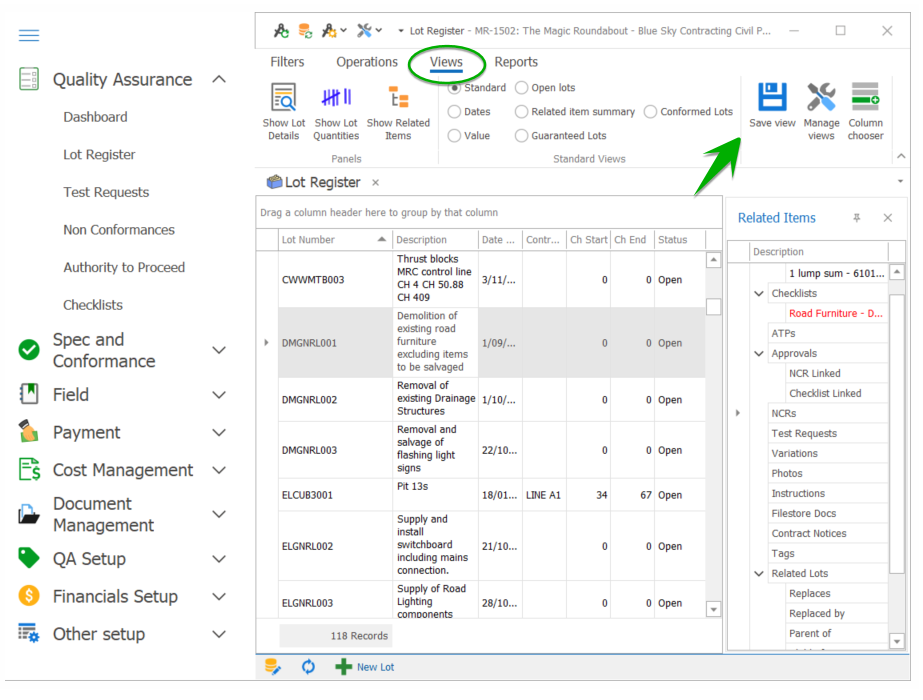
You will be prompted to enter a name for the view. If you leave the name as Default then this view will be the view shown when the Register is opened. Alternately, you can enter a name that describes the view (alphanumeric, no spaces – underscore is allowed) and the view will be saved as a named view.
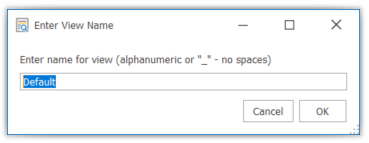
Loading a View
To load a saved view click on Manage Views from within the View heading in the Ribbon Menu. Your named views will be listed in the View Manager popup. If a default View has been made, the default View will also be listed. If there is no Custom Default View, Civil Pro defaults to its Normal View layout.
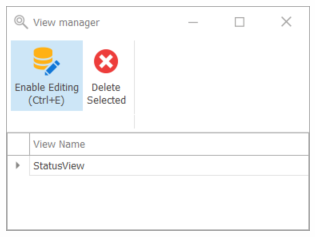
Deleting a View
If you no longer want a view in your list, select it in the View Manager popup accessed via the Manage View fuction, and click on Delete Selected.